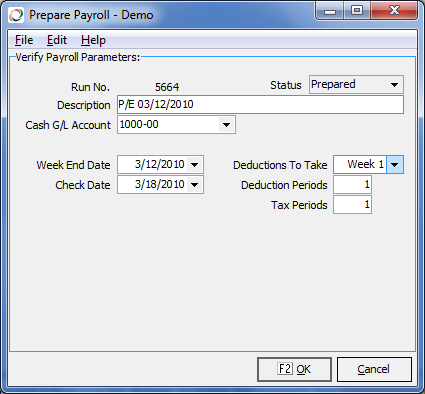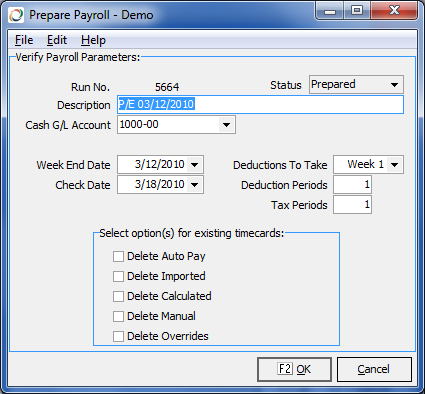Payroll: Prepare Payroll
- Payroll
- Entry Processing
About This Program
Prepare payroll is used to setup processing information about the payroll run. No work on a payroll run may begin until Prepare Payroll is done.
Using This Program
- Run No: is automatically assigned to this run. It is permanantly stored with the payroll run, and can be used for report selections and inquiries.
- Cash G/L: the default Cash G/L account.
- Week End Date: the ending date of the period.
- Check Date:' is the date of the checks. The check date is the default date for G/L transactions, most reports and for goverment documents such as W-2s.
- Deductions to Take: Keystone can be configured to trigger different deductions depending on the week. The week number 6-9 can be used for special runs such as bonus and vacation checks.
- Deduction Periods: Allows the deduction amount to be increase for special situations, such as combining vacation checks with regular checks. For example, if this is set to 2, then deductions would be doubled.
- Tax Periods: This trigger keystone to calculate taxes as if the payroll were over multiple periods. For example, if set to 2 for an employee who is paid weekly and getting two weeks of pay, the tax calculation would be based on 2 weeks instead of one. The affect is to prevent overwitholding of taxes.
NOTE: Because the settings used in this option become the default for all timecards, it is critically important that the settings are correct in order to avoid the potential of editing all timecards later. Some values may be overridden on any individual timecards.
Prepare Payroll needs to be perf'ormed only once per payroll run. It may be run again to correct any incorrect information if necessary.
Re-Run Process Payroll
If you re-run this option, changing the default values will not Prepare Payroll Screen change the values of timecards already entered. For example, if Prepare Payroll is run with Deductions To Take set to Week 2 and then 20 timecards are entered, if you re-run Prepare Payroll and change the Deductions To Take to Week 3, those original 20 timecards will remain flagged for Week 2 deductions, while any new timecards entered will be flagged for Week 3 deductions.
If run a second time in the same payroll cycle, additional options appear underneath the G/L Trans. Date allowing you to delete existing timecards (see lower illustration). By checking the appropriate box, the user can selectively delete timecards. This offers an efficient way to delete a large quantity of unwanted timecards.
- Auto Pay checkbox will delete all timecards generated by the Automatic Pay menu option (typically salaried employees).
- Imported checkbox will delete all timecards imported from a third-party timecard system.
- Calculated checkbox will delete all timecards which have performed a Calculate Net Pay in Timecard Maintenance.
- Manual checkbox will delete all timecards which were entered via Timecard Maintenance.
- Overrides checkbox will delete all timecards for any employee who has any overridden values (pay, taxes or deductions).
To delete all timecards, simply check all five boxes.