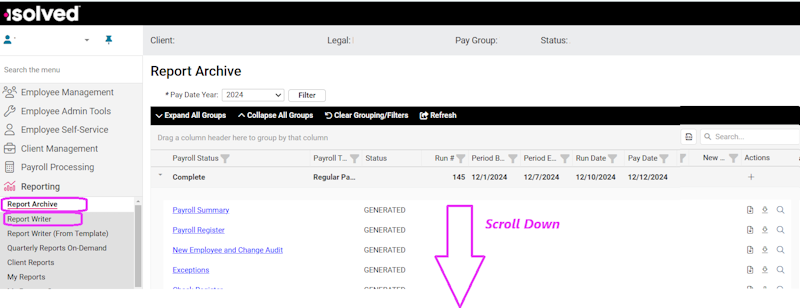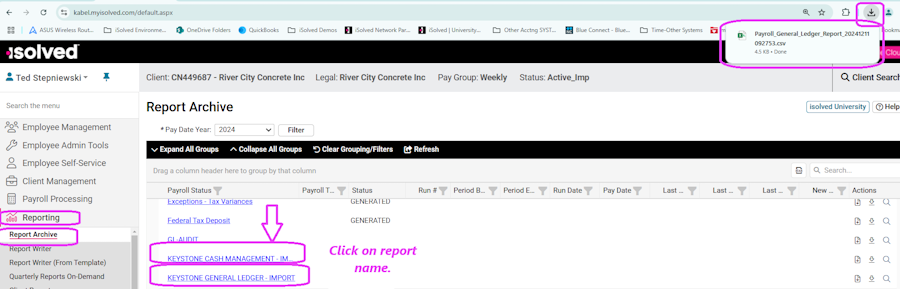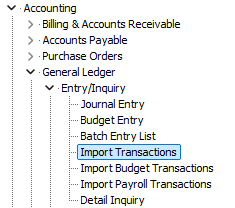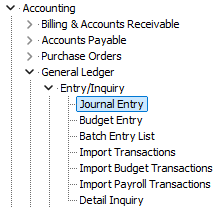Difference between revisions of "Import iSolved Transactions"
Jump to navigation
Jump to search
(Created page with "Importing ISolved Transactions via the Export and Import Process. =General Ledger= NOTE: The General Ledger export will also include Job Cost Data. ==Export from iSolved==...") |
|||
| Line 22: | Line 22: | ||
**You will need to select the file you exported from iSolved. | **You will need to select the file you exported from iSolved. | ||
| − | ==Post the Imported batch | + | ==Post the Imported batch== |
*Select Journal Entry from the General Ledger Entry/Inquiry menu | *Select Journal Entry from the General Ledger Entry/Inquiry menu | ||
[[File:Post GL Menu.png]] | [[File:Post GL Menu.png]] | ||
*Select the newly created batch | *Select the newly created batch | ||
*Hit the Post option | *Hit the Post option | ||
Revision as of 19:54, 30 December 2024
Importing ISolved Transactions via the Export and Import Process.
Contents
General Ledger
NOTE: The General Ledger export will also include Job Cost Data.
Export from iSolved
- Make sure your iSolved team has provided you with the standard g/l and c/m reports designed for Keystone.
- Select the report menu from the main iSolved menu. This will normally be under Reports/Report Archive.
- Scroll to the bottom of the list
- Select the desired report.
- Save to a convenient folder on your local computer.
Import into Keystone
- Select Import Transactions from General Ledger Entry/Inquiry menu.
- You will need to select the file you exported from iSolved.
Post the Imported batch
- Select Journal Entry from the General Ledger Entry/Inquiry menu
- Select the newly created batch
- Hit the Post option