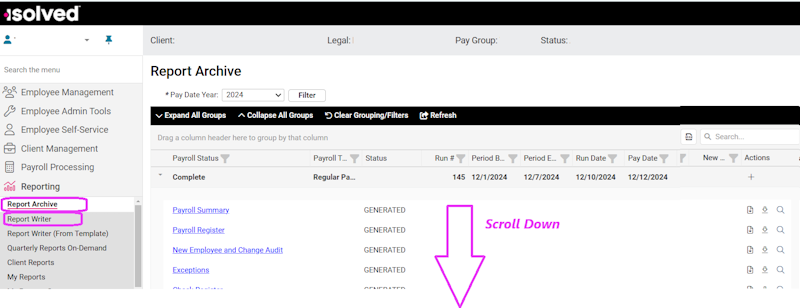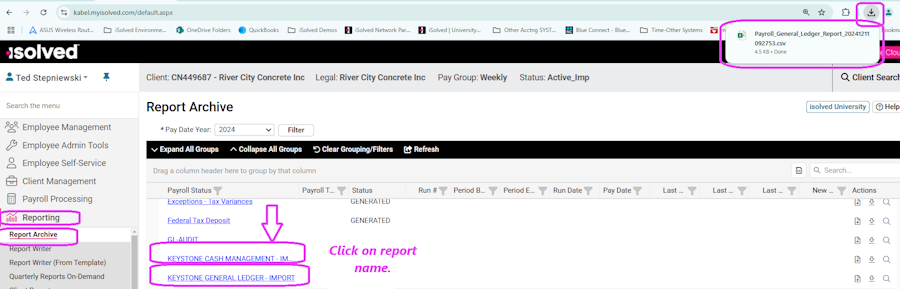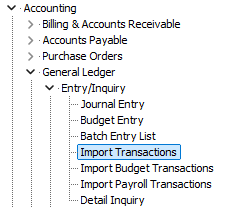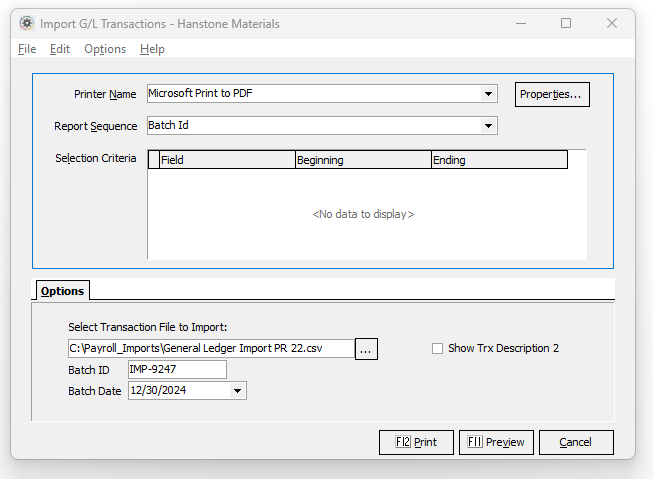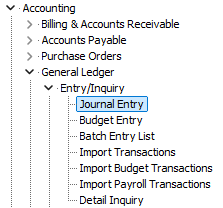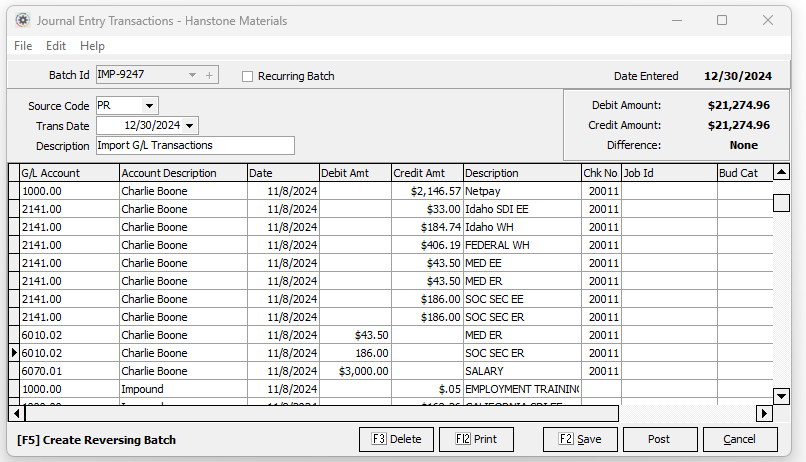Difference between revisions of "Import iSolved Transactions"
Jump to navigation
Jump to search
| (2 intermediate revisions by the same user not shown) | |||
| Line 1: | Line 1: | ||
| − | Importing ISolved Transactions | + | There are 2 options for Importing ISolved Transactions into Keystone |
| + | *The Export and Import Process where iSolved Exports a .csv file and Keystone loads it. | ||
| + | *The iSolved/Keystone API interface. This option is still pending. | ||
| − | =General Ledger= | + | =Export/Import via transfer file= |
| + | |||
| + | ==General Ledger== | ||
NOTE: The General Ledger export will also include Job Cost Data. | NOTE: The General Ledger export will also include Job Cost Data. | ||
| − | ==Export from iSolved== | + | ===Export file from iSolved=== |
*Make sure your iSolved team has provided you with the standard g/l and c/m reports designed for Keystone. | *Make sure your iSolved team has provided you with the standard g/l and c/m reports designed for Keystone. | ||
| Line 16: | Line 20: | ||
| [[Image:islvd_ExportScrollDown.png|frame|left|200px|alt=iSolved Menu]] | | [[Image:islvd_ExportScrollDown.png|frame|left|200px|alt=iSolved Menu]] | ||
|} | |} | ||
| − | |||
| − | |||
*Scroll to the bottom of the list | *Scroll to the bottom of the list | ||
| Line 26: | Line 28: | ||
*Save to a convenient folder on your local computer. | *Save to a convenient folder on your local computer. | ||
| − | ==Import into Keystone== | + | ===Import file into Keystone=== |
*Select Import Transactions from General Ledger Entry/Inquiry menu. | *Select Import Transactions from General Ledger Entry/Inquiry menu. | ||
| − | [[File:Import GL Menu.png]] | + | :[[File:Import GL Menu.png]] |
| + | :[[File:Import GL Screen.png]] | ||
**You will need to select the file you exported from iSolved. | **You will need to select the file you exported from iSolved. | ||
| + | |||
| + | |||
==Post the Imported batch== | ==Post the Imported batch== | ||
*Select Journal Entry from the General Ledger Entry/Inquiry menu | *Select Journal Entry from the General Ledger Entry/Inquiry menu | ||
| − | [[File:Post GL Menu.png]] | + | :[[File:Post GL Menu.png]] |
*Select the newly created batch | *Select the newly created batch | ||
| + | :[[File:Post GL Screen.png]] | ||
*Hit the Post option | *Hit the Post option | ||
Revision as of 20:42, 30 December 2024
There are 2 options for Importing ISolved Transactions into Keystone
- The Export and Import Process where iSolved Exports a .csv file and Keystone loads it.
- The iSolved/Keystone API interface. This option is still pending.
Contents
Export/Import via transfer file
General Ledger
NOTE: The General Ledger export will also include Job Cost Data.
Export file from iSolved
- Make sure your iSolved team has provided you with the standard g/l and c/m reports designed for Keystone.
- Select the report menu from the main iSolved menu. This will normally be under Reports/Report Archive.
| iSolved Menu |
|---|
- Scroll to the bottom of the list
- Select the desired report.
- Pick the correct weeks payroll.
- Make sure to save in CSV format.
- Save to a convenient folder on your local computer.
Import file into Keystone
- Select Import Transactions from General Ledger Entry/Inquiry menu.
- You will need to select the file you exported from iSolved.
Post the Imported batch
- Select Journal Entry from the General Ledger Entry/Inquiry menu
- Select the newly created batch
- Hit the Post option