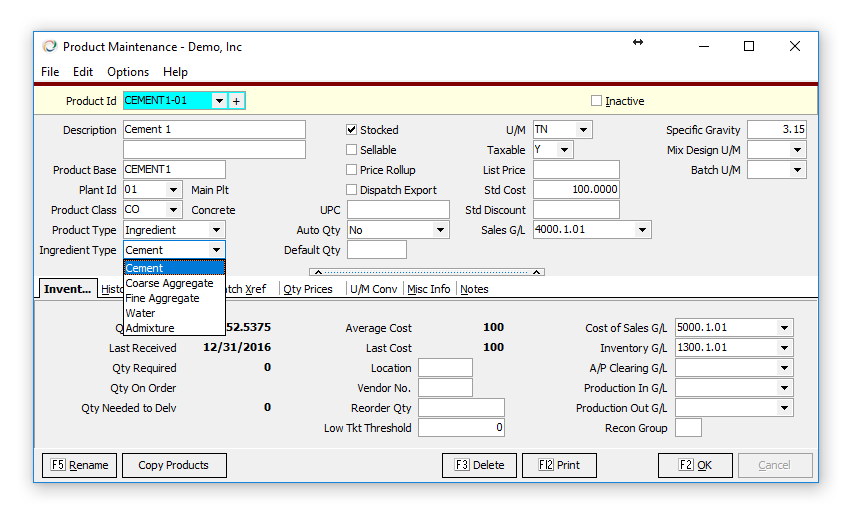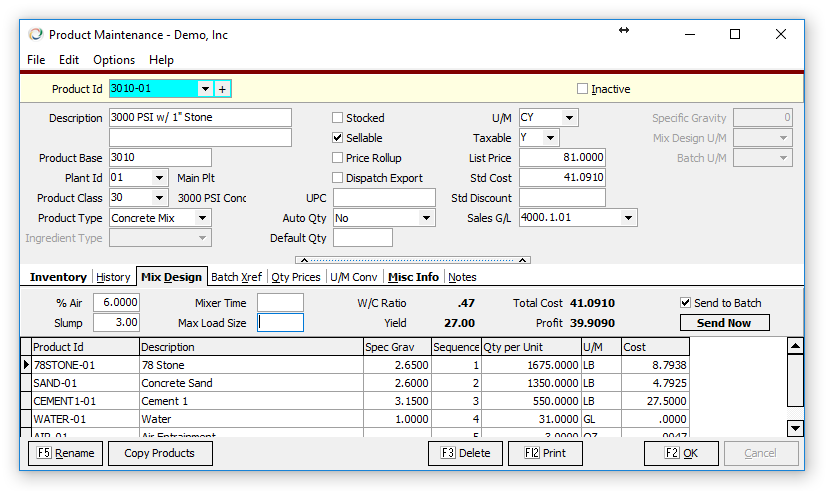Difference between revisions of "Creating Mix Designs"
en>Chanson |
m (1 revision imported) |
(No difference)
| |
Latest revision as of 12:59, 8 January 2020
Contents
Creating Mix Designs
Keystone supports the ability to setup Concrete Mix designs, which can be used to track costs and the Keystone Dispatch System has the ability to transmit mix designs to batch controls. In addition, Mix Designs can be used to update Inventory for systems with Keystone Inventory.
Plan Mix Design Codes and Ingredient Codes
Separate Codes for each plant
Create a separate codes for each plant with the same Product Base.
- Product Base Is the core identifier of the product. See advice below on recommendations. This should match external systems such as Batch Controls and QC systems.
- Delimiter Most commonly a "-" or "." is used to separate the product base from the plant ID. Be consistent with your choice.
- Plant ID Matches the plant associated with the product.
Example: If you have 2 or more batch controls with the same mix code "3034" you could create the following products:
- 3034-01
- 3034-02
And the ingredients would follow a similar style. These codes must match the ingredient codes on batch controls. Also should be kept separate from any sellable yet similar items (e.g. if you sell Sand you should distinguish any sellable sand from the ingredient sand used in your mixes). Example Ingredient codes for Cement 1:
- CEM1-01
- CEM1-02
Note that several features in Keystone simplify the process of supporting separate product codes for mixes and ingredients:
- Export to batch control will send only the product base (e.g. "3034")
- Dispatch automatically adjusts products when a load is shipped from a different plant than the original order.
- Keystone has the ability to copy mix designs from one plant to all other plants. This applies for both the original setup and the ability to update mix design information later on.
Advantages of Separate Product Codes by Plant
Does Keystone force you to use separate product by plant? No. But the ability to track variation of costs, materials and to properly analyze data is greatly limited when codes aren't separated.
Advantages:
- Plant specific G/L accounts for costs and sales
- Plant specific material characteristics
- Cost variation
- Material variation
- Mix Design
- Data Analysis
- Material Useage
- Inventory at Plant level
- Sales Price variation
And... for customers who use Quality Control systems such as Stonemont, it is required to separate each item by plant.
Create a Consistent Style
Create a consistent and thoughtful style to your product base. For example make the first 2 characters represent the strength. The second 2 characters represent the main aggregate and then consistently add other characteristics.
A very simple Example:
- 3034 3000 PSI with 3/4" Stone
- 3038 3000 PSI with 3/8" Stone
- 3034C1 3000 PSI with 3/4" Stone and 1% Calcium
NOTE: Best results come form using only Letters and Numbers in your code. Avoid use of special characters such as
- /
- "
- '
- {spaces}
- - (Except as plant separator)
- . (Except as plant separator)
Setup Ingredients
- Set Product Type to Ingredient
- Set Ingredient Type (Cement, Course Agg, Fine Agg, Water or Admix)
- UnCheck Sellable Ingredient Items typically are not sold.
- Set Specifice Gravity (by default this is g/cc)
- Set Unit of Measure The unit of measure can be in TN for cement and aggregates, which works well for inventory and costing purposes. When adding these ingredients to a mix, the system will default to LB which is preferable for mix designs.
- Set Base Product and Plant
Notes:
- Specific Gravity is required to calculate yeild
Setup Concrete Mix
- Set Product Type to Concrete Mix
- Set Unit of Measure to "CY" or "CM"
- Setup Ingredients on Mix Design tab
- Verify yield (By default in Cubic Ft.)
- Set Base Product and Plant
Per Hundred Weight
Mix designs can be added with "per Hundred Weight" designation. The item should still be added to product Maintenance with it's standard u/m (e.g. OZ) but when the item appears on the mix design tab use the u/m of "/CY"
You may need to add this to the unit of measure table. It should be setup as:
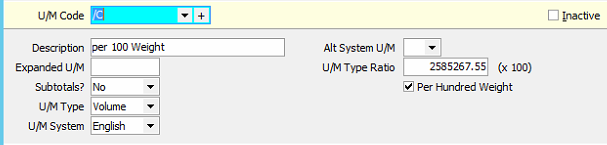
Notes
- Once a mix is configured it can be copied to all plants. In the case where a mix product is already configured for the other plants you can still use the copy functions in Product Maintenance and Plant Maintenance to update the Mix Design.
- See Also: Product Maintenance