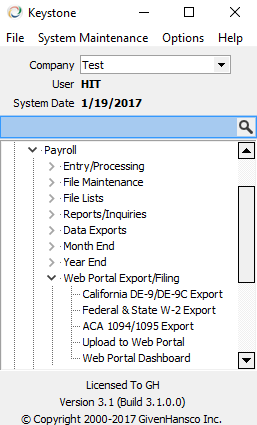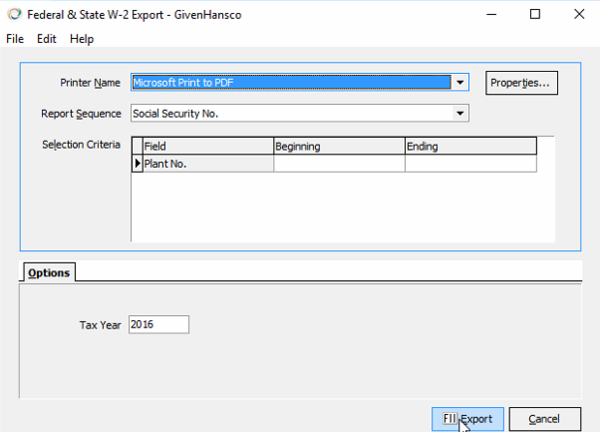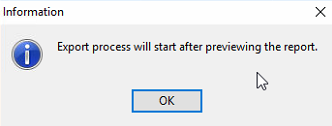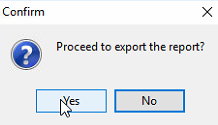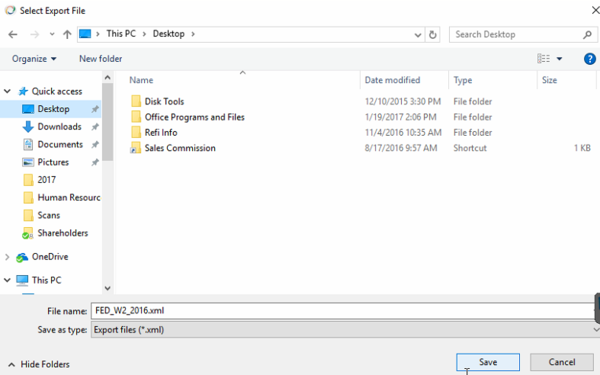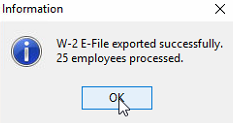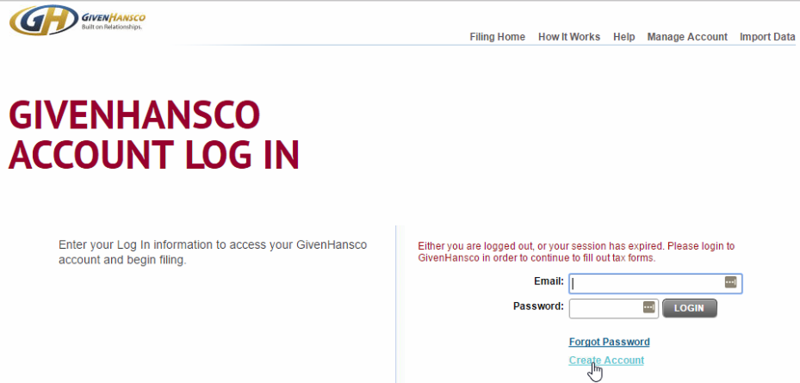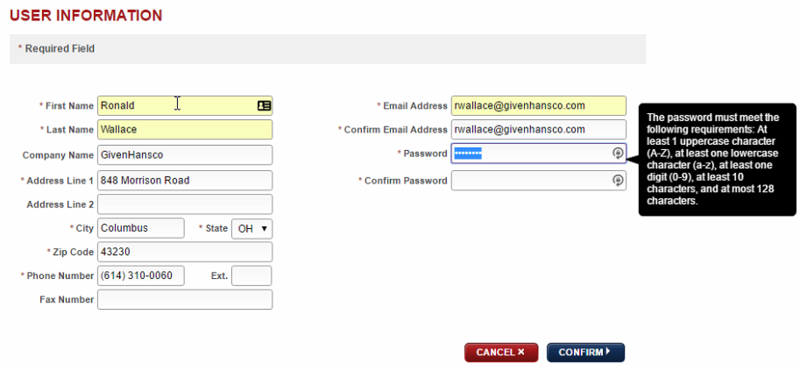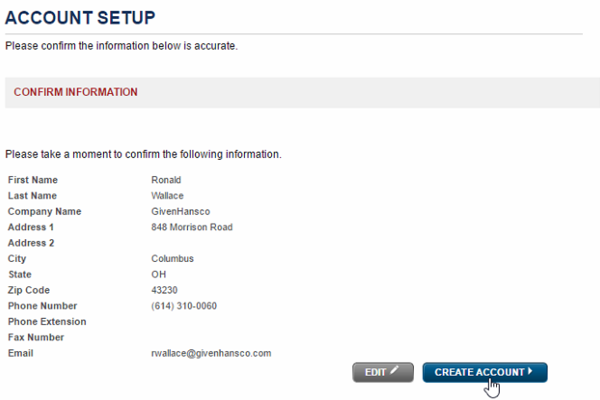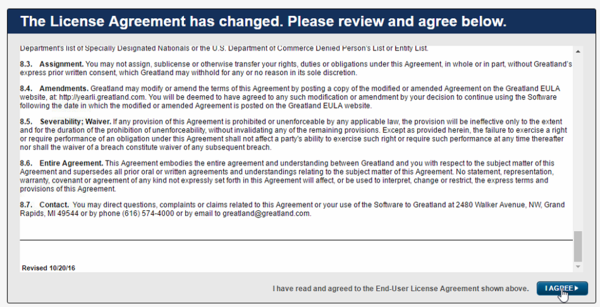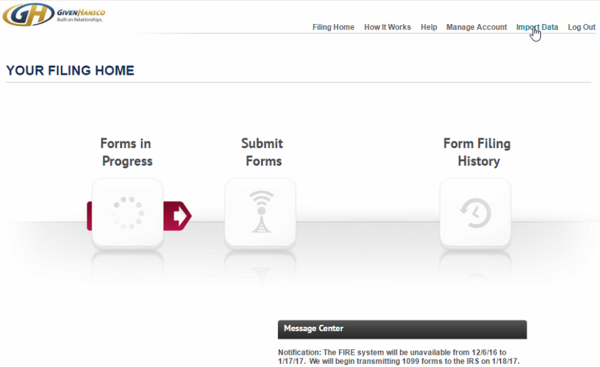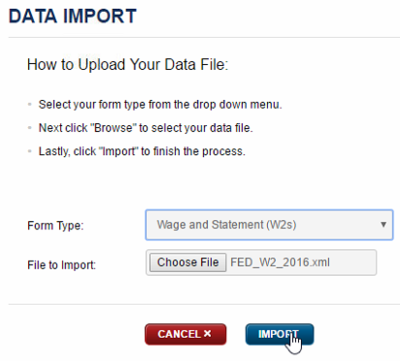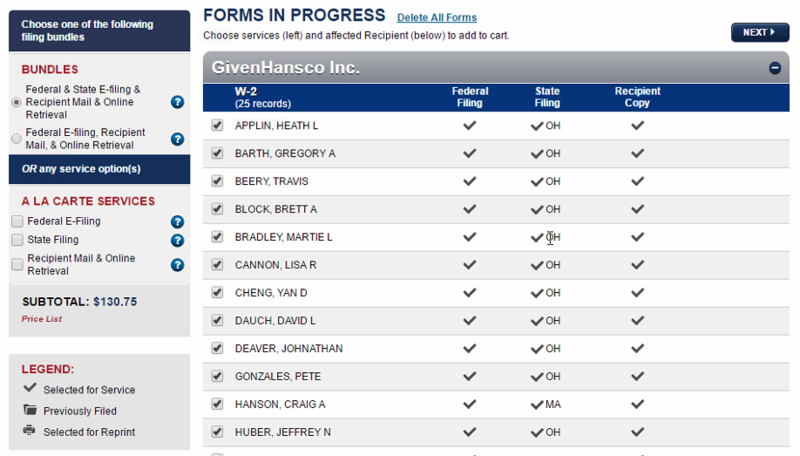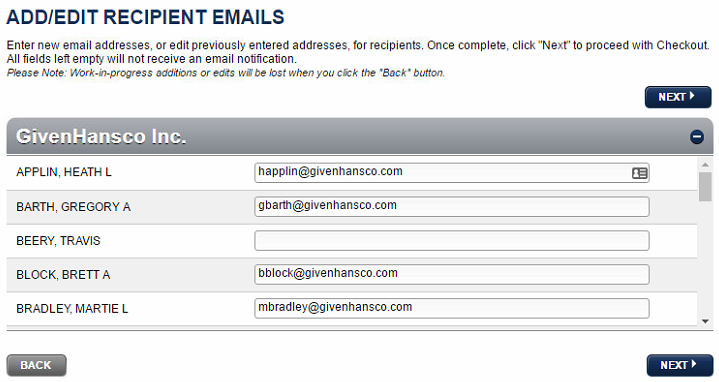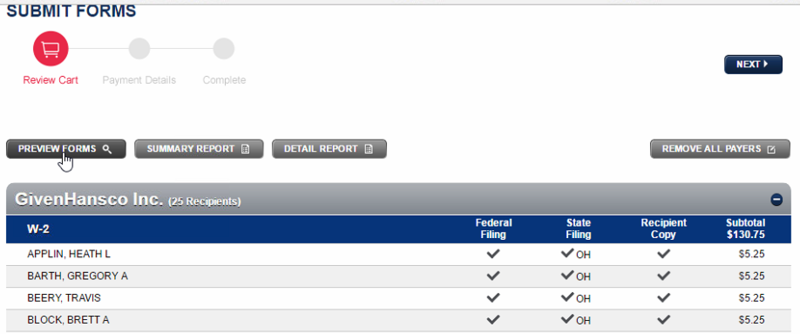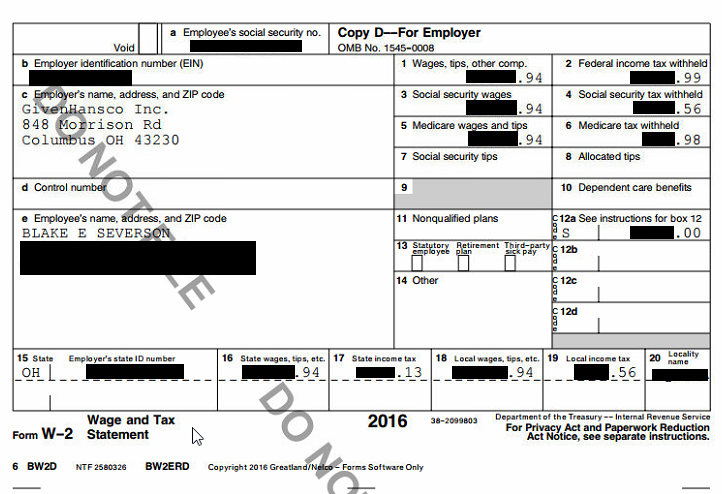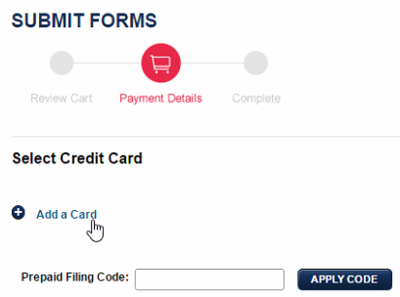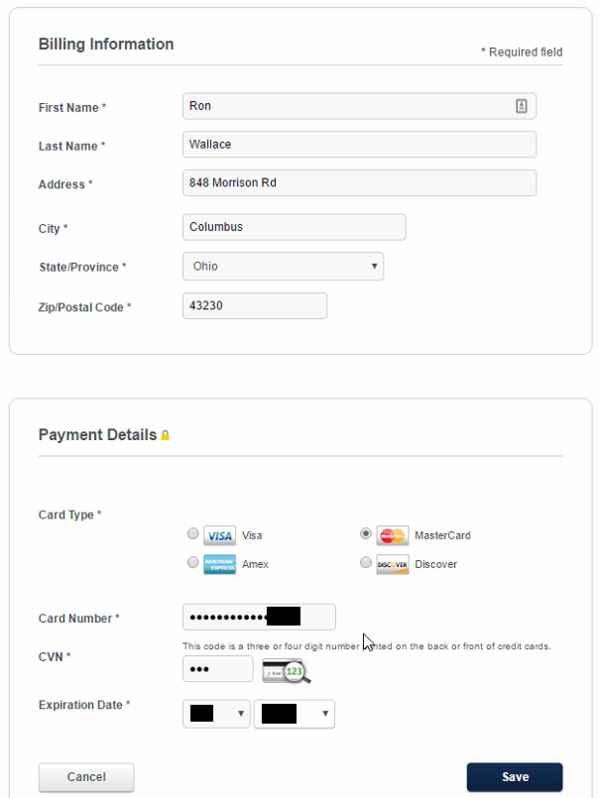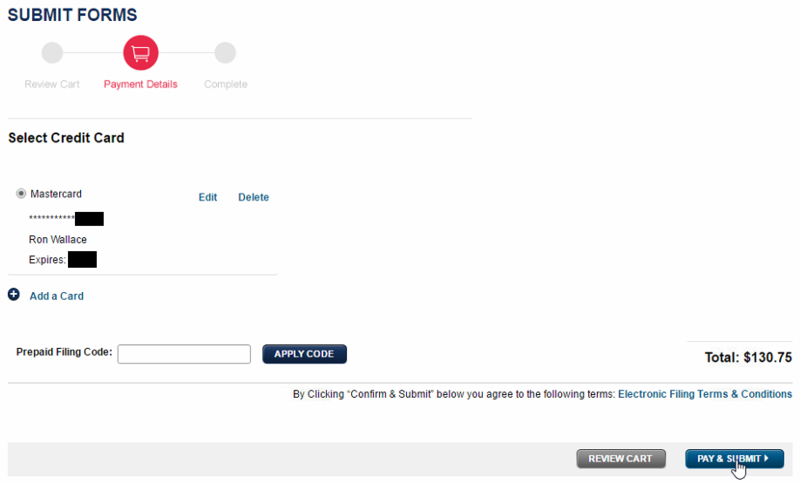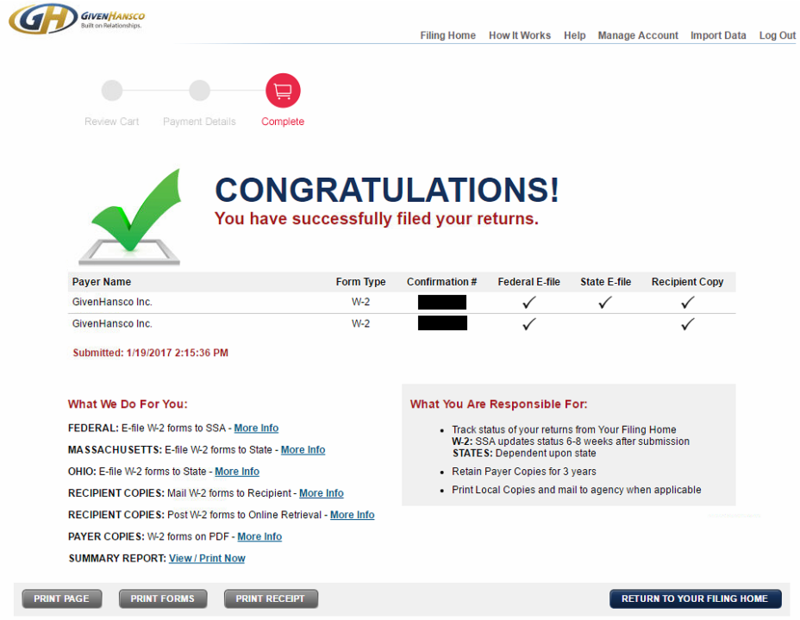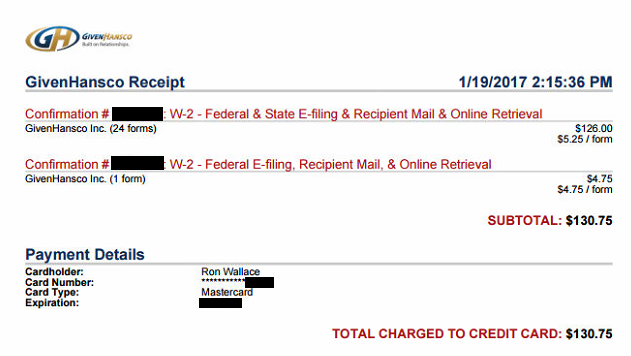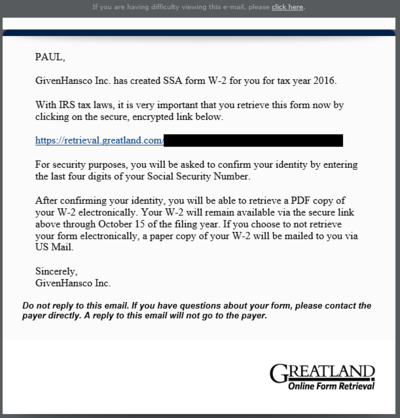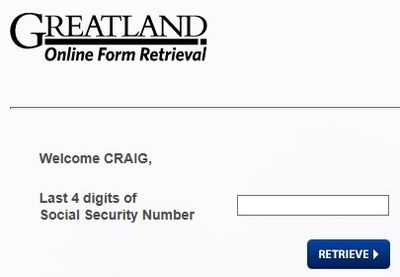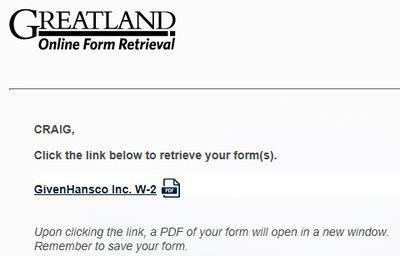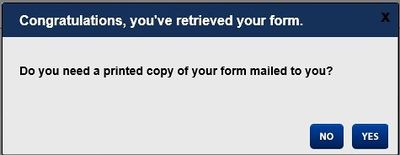Difference between revisions of "W-2 Filing Web Service"
m (1 revision imported) |
|||
| Line 1: | Line 1: | ||
| − | |||
| − | Keystone | + | <span style="color:#FFFFFF; background:#FF0000; font-size:30">Preliminary Notes for 2019</span> |
| + | |||
| + | Keystone supports a web-based process for electronic filing of year-end tax forms. No more stuffing envelopes, no more printing! Electronically file W-2, W-3, 1094-C, 1095-B and 1095-C (Affordable Care Act) forms to the IRS/SSA and/or state in minutes! | ||
W-2 Filing via Web Services should be completed as part of the '''[[Payroll: Year End]]''' process. | W-2 Filing via Web Services should be completed as part of the '''[[Payroll: Year End]]''' process. | ||
| Line 20: | Line 21: | ||
<i>Forms 940, 941 and 944 are not available at this time.</i> | <i>Forms 940, 941 and 944 are not available at this time.</i> | ||
| + | |||
| + | <!-- | ||
===2017 Price Estimate=== | ===2017 Price Estimate=== | ||
| Line 43: | Line 46: | ||
| Federal E-file & Print/Mail/Online W-2 Retrieval ($1 Peak) || 5.85 || 5.03 || 4.21 || 3.55 || 2.84 || 2.43 | | Federal E-file & Print/Mail/Online W-2 Retrieval ($1 Peak) || 5.85 || 5.03 || 4.21 || 3.55 || 2.84 || 2.43 | ||
|} | |} | ||
| + | --> | ||
<!-- | <!-- | ||
Revision as of 19:21, 8 January 2020
Preliminary Notes for 2019
Keystone supports a web-based process for electronic filing of year-end tax forms. No more stuffing envelopes, no more printing! Electronically file W-2, W-3, 1094-C, 1095-B and 1095-C (Affordable Care Act) forms to the IRS/SSA and/or state in minutes!
W-2 Filing via Web Services should be completed as part of the Payroll: Year End process.
Contents
How it Works
After finalizing year end payroll data, select the new options on the Web Portal Export/Filing menu. These options automatically upload data to the Web Portal. From there you can setup an account and finish processing options online.
When filing W-2 and/or ACA forms you can choose either or both of 2 options:
- E-File
- Print and Mail Services
E-File allows you to preview and adjust data before filing.
With the Print and Mail services your W-2 and/or ACA forms are printed and mailed directly to employees. You also have the option to email each employee with an option to preview their forms online.
Since this is a premium service there is a modest per-employee fee. Please see the chart below for pricing.
Forms 940, 941 and 944 are not available at this time.
Learn more... https://givenhansco.nelcoportal.com/Content/Filing_Information
W-2 Walkthrough
Before filing W-2s, please make sure you have verified that your year-end payroll data is correct. Also be sure that you have completed the W-2 Setup instructions. Below is a sample of the W-2 Web Filing process.
Exporting W-2s from Keystone
As of Keystone 3.1, a new "Web Portal Export/Filing" menu has been added to the Payroll section:
Select the "Federal & State W-2 Export" option and the following screen will appear:
Verify the Tax Year and click the Export button. You will see this message:
Click the OK button and a summary of employees that will be exported appears:
Once you have verified the totals, close the preview and you will see this message:
Click Yes to proceed. You will be asked to specify where you would like to save the export file:
Select a suitable location to save the export file and click the Save button. You will then see a final message similar to the following:
Setting up your Web Portal Account
Before using the Web Portal to file for the first time, you must setup an account. Select the "Upload to Web Portal" option and your web browser will open to the following page:
Click "Create Account" and you will be asked to enter your account information on the next page:
When choosing a password for your account, pay special attention to the indicated password requirements. After entering all your information, click "Confirm" which will take you to a confirmation page:
Review all information and make any necessary corrections using the "Edit" button. When all the information is accurate, click the "Create Account" button. You will now be asked to review the License Agreement:
Carefully read the License Agreement. Click "I Agree" to accept the terms. You will now see the Filing Home page:
Click "Import Data" in the upper-right corner. This will open the Data Import page.
Uploading data to the Web Portal
The Data Import page will now appear:
Be sure to select "Wage and Statement (W2s)" as the Form Type. Then click the "Choose File" button and locate your W-2 Export file from the previous step. Once you have selected your export file, click the "Import" button. It is possible that you may see one or more error messages such as the following:
In this case, the State Id Number for two employees has been entered incorrectly. You can switch back to Keystone, make the necessary corrections and re-export the file. Then switch back to the Web Portal and click the "Return to Import" button where you can re-upload the file. Upon successfully uploading an error-free file, you will see this page:
This page lists all the employees that have been imported and indicates which state's W-2 they are filing. On the left side of the page you can pick which services you would like the Web Portal to perform for you. The Subtotal will be updated as different options are selected. Once you have made your selection, click the "Next" button in the upper-right corner to proceed. You may see the following page if some of your employees have missing email addresses in Keystone:
Fill in the empty email addresses. If an employee does not have an email address you can leave it blank, but that employee will not be able to retrieve his W-2 using the Web Portal. When all corrections have been made, click "Next" to proceed to the Submit Forms page:
This page gives you a summary of employees, which forms will be filed and the cost for each employee. You may click the "Preview Forms" button to see a preview version of all the W-2s. This will download a PDF file to your computer that you can then open:
After reviewing the preview of the W-2 forms, click the "Next" button in the upper-right corner. Now you will be taken to the "Submit Forms" page:
The first thing you will have to do is enter a form of payment. Click "Add a Card" to proceed to the secure page and enter your Billing Information and Payment Details:
Click the "Save" button when all information has been entered. This will return you to the "Submit Forms" page where you will see your Total amount:
Click the "Pay & Submit" button to proceed. After a short delay, you will see the Congratulations page:
Click the "Print Receipt" button to view/print your receipt:
You may now close your web browser window.
Employee Email
If you selected the option for "Online Retrieval" when filing W-2 forms, your employees will receive an email allowing them to retrieve a copy of their W-2 online. This email will be sent from "<Your Company Name> <emailreplies@greatland.com>". Here is a sample email:
When the employee clicks the link in the email, their web browser will open to this page:
After entering the last 4 digits of their social security number, this page will appear:
Clicking the link will download a PDF version of the employee's W-2 to their computer. They will also see this message:
The employee can elect whether or not to receive a printed copy of their W-2 in the mail. Once they have made their choice they can close their web browser.