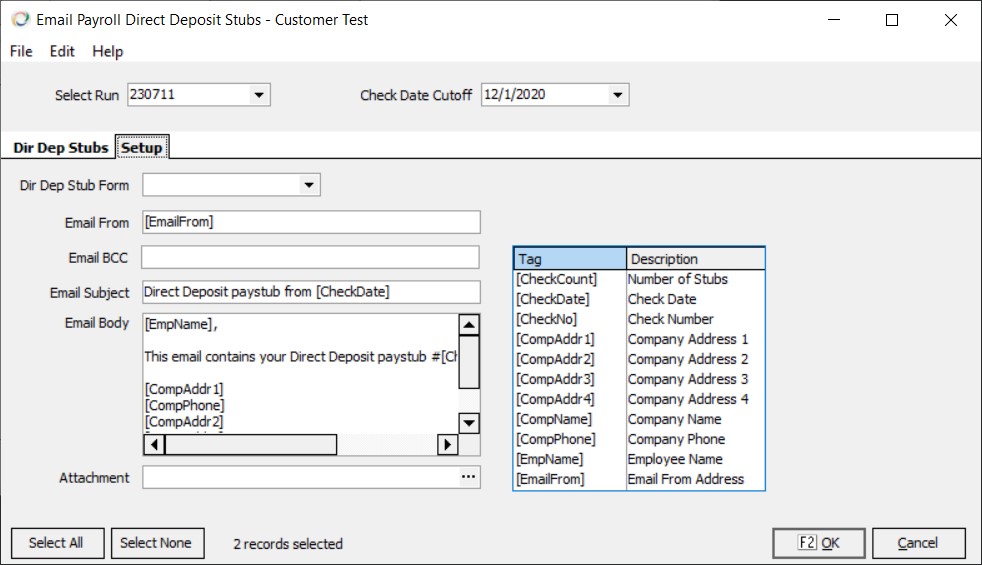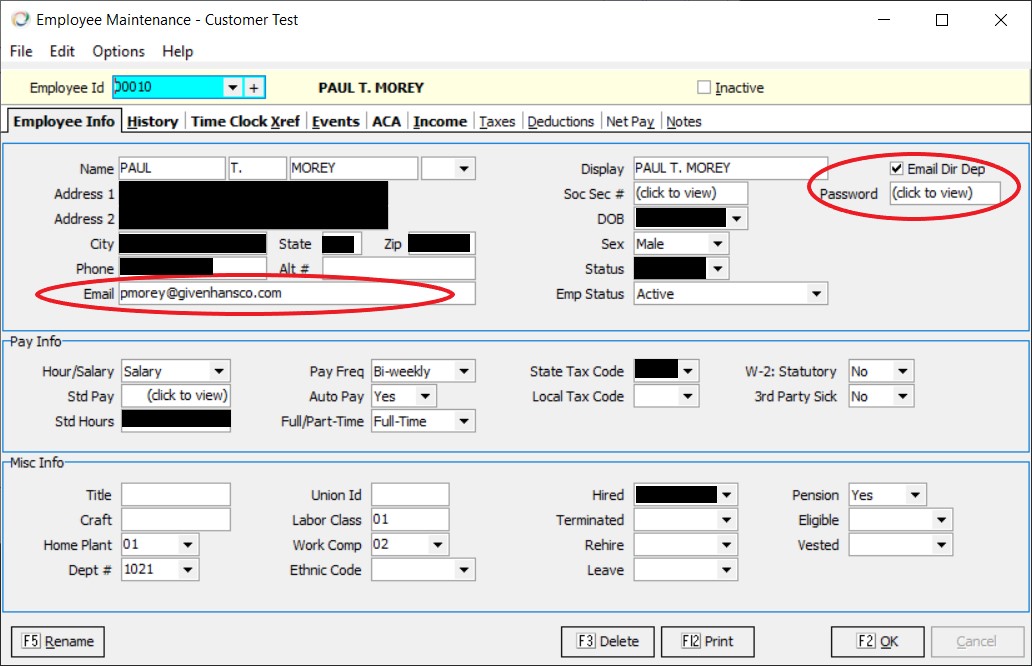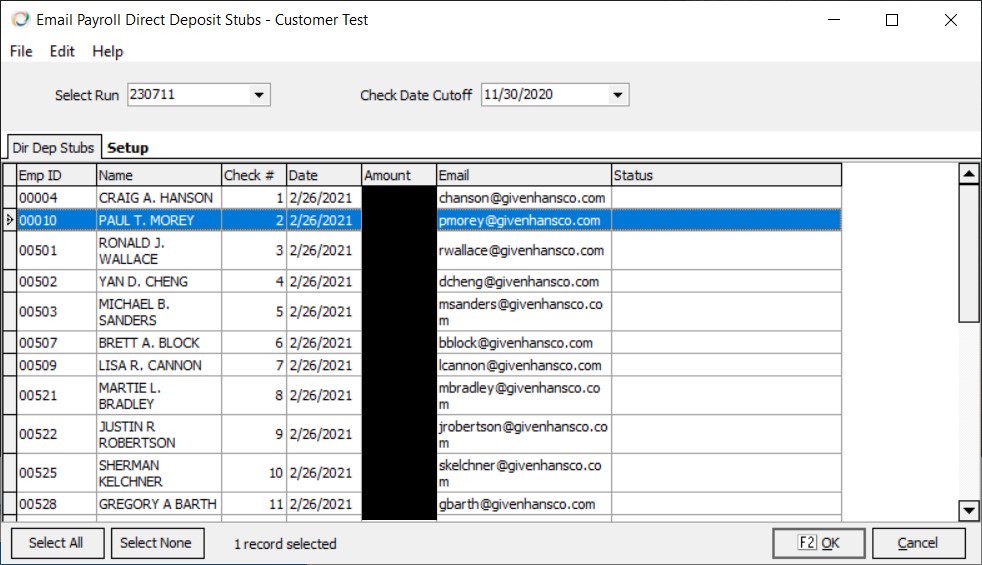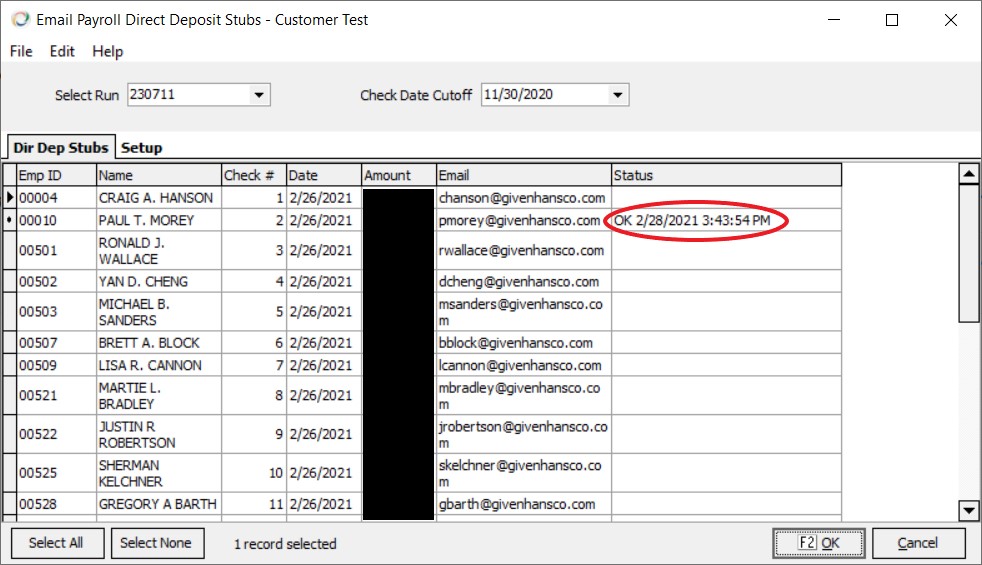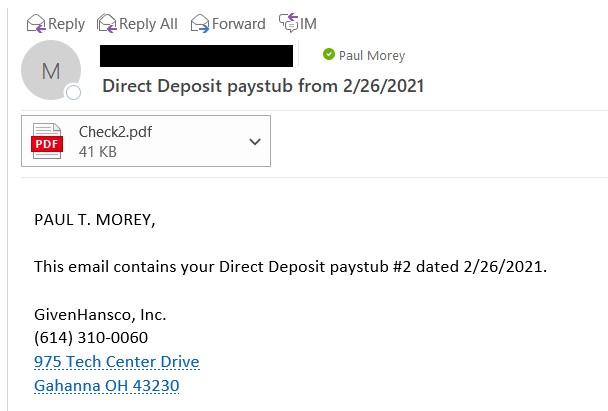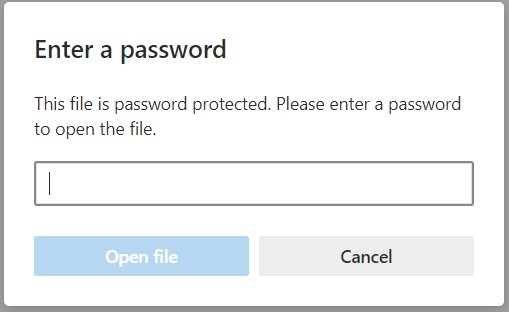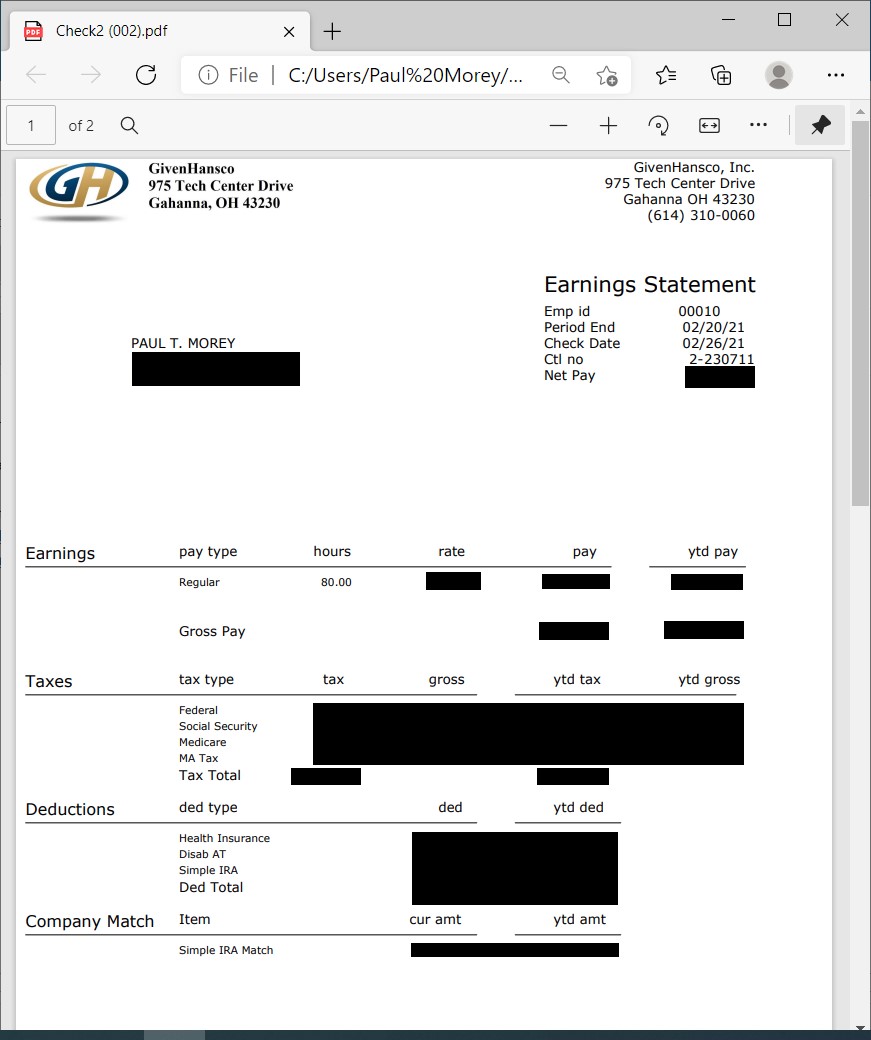Difference between revisions of "Email Direct Deposit Stubs"
(Created page with "==About== :Payroll ::Entry/Processing '''Email Direct Deposit Stubs''' allows you to email Direct Deposit paystubs directly to employees. The paystubs are password-protected...") |
|||
| (7 intermediate revisions by one other user not shown) | |||
| Line 9: | Line 9: | ||
===Initial Setup (Setup tab)=== | ===Initial Setup (Setup tab)=== | ||
| − | [[ | + | [[Image:Email Direct Deposit Stubs Setup screen.jpg]] |
<p>The specific stub form to be used can be selected in the Dir Dep Stub Form dropdown.</p> | <p>The specific stub form to be used can be selected in the Dir Dep Stub Form dropdown.</p> | ||
| Line 19: | Line 19: | ||
! Tag | ! Tag | ||
! Substituted data | ! Substituted data | ||
| − | |||
| − | |||
| − | |||
| − | |||
| − | |||
| − | |||
| − | |||
| − | |||
| − | |||
|- | |- | ||
| [CheckCount] | | [CheckCount] | ||
| Line 37: | Line 28: | ||
| [CheckNo] | | [CheckNo] | ||
| Check Number for the Direct Deposit stub | | Check Number for the Direct Deposit stub | ||
| + | |- | ||
| + | | [CompAddr1] | ||
| + | | Company Name/Address Line 1 | ||
| + | |- | ||
| + | | [CompAddr2] | ||
| + | | Company Name/Address Line 2 | ||
| + | |- | ||
| + | | [CompAddr3] | ||
| + | | Company Name/Address Line 3 | ||
| + | |- | ||
| + | | [CompAddr4] | ||
| + | | Company Name/Address Line 4 | ||
| + | |- | ||
| + | | [CompName] | ||
| + | | Company Name | ||
| + | |- | ||
| + | | [CompPhone] | ||
| + | | Company Phone Number | ||
| + | |- | ||
| + | | [EmpName] | ||
| + | | Full name of the employee | ||
| + | |- | ||
| + | | [EmailFrom] | ||
| + | | Email from address | ||
| + | |- | ||
|} | |} | ||
</p> | </p> | ||
| Line 44: | Line 60: | ||
===Setting up Employees to receive Direct Deposit stub emails=== | ===Setting up Employees to receive Direct Deposit stub emails=== | ||
| − | <p>For an employee to receive a Direct Deposit stub email | + | <p>For an employee to receive a Direct Deposit stub email the following must be done in Employee Maintenance: |
| + | *a valid email address must be specified in the Email field | ||
| + | *the Email Dir Dep checkbox must be checked | ||
| + | *an alternate password for the PDF document can be specified in the Password field | ||
| + | </p> | ||
| − | [[ | + | [[Image:Employee File Maintenance screen.jpg]] |
===Selecting Employees (Dir Dep Stubs tab)=== | ===Selecting Employees (Dir Dep Stubs tab)=== | ||
| − | [[ | + | [[Image:Email Direct Deposit Stubs screen.jpg]] |
<p>After selecting the appropriate payroll run, a list of employees configured to receive emailed direct deposit stubs will appear in the grid. All employees will initially be selected.</p> | <p>After selecting the appropriate payroll run, a list of employees configured to receive emailed direct deposit stubs will appear in the grid. All employees will initially be selected.</p> | ||
| Line 82: | Line 102: | ||
<p>As each email is sent, the Status grid field will be updated:</p> | <p>As each email is sent, the Status grid field will be updated:</p> | ||
| − | [[ | + | [[Image:Email Direct Deposit Stubs Success screen.jpg]] |
===Employee Viewing of the Direct Deposit paystub=== | ===Employee Viewing of the Direct Deposit paystub=== | ||
| Line 88: | Line 108: | ||
<p>Here is a sample of what the actual email looks like in Microsoft Outlook:</p> | <p>Here is a sample of what the actual email looks like in Microsoft Outlook:</p> | ||
| − | [[ | + | [[Image:Email in Outlook.jpg]] |
<p>When the employee opens the PDF attachment, they will see a prompt for a password:</p> | <p>When the employee opens the PDF attachment, they will see a prompt for a password:</p> | ||
| − | [[ | + | [[Image:PDF Password Prompt.jpg]] |
<p>After entering the password, the PDF stub will appear in the default system PDF viewer:</p> | <p>After entering the password, the PDF stub will appear in the default system PDF viewer:</p> | ||
| − | [[ | + | [[Image:PDF Stub.jpg]] |
==System Options== | ==System Options== | ||
*'''Payroll Email Forms Available''' | *'''Payroll Email Forms Available''' | ||
Latest revision as of 14:38, 24 February 2023
Contents
About
- Payroll
- Entry/Processing
Email Direct Deposit Stubs allows you to email Direct Deposit paystubs directly to employees. The paystubs are password-protected for the employee's privacy.
Using the Program
Initial Setup (Setup tab)
The specific stub form to be used can be selected in the Dir Dep Stub Form dropdown.
Email BCC can be used to send every emailed stub to a secondary email address. This would normally be an internal office email used for verification.
The Email From, Email Subject and Email Body fields all support specific tags that will substitute data for the current check:
| Tag | Substituted data |
|---|---|
| [CheckCount] | Count of the number of Direct Deposit stubs |
| [CheckDate] | Check Date for the Direct Deposit stub |
| [CheckNo] | Check Number for the Direct Deposit stub |
| [CompAddr1] | Company Name/Address Line 1 |
| [CompAddr2] | Company Name/Address Line 2 |
| [CompAddr3] | Company Name/Address Line 3 |
| [CompAddr4] | Company Name/Address Line 4 |
| [CompName] | Company Name |
| [CompPhone] | Company Phone Number |
| [EmpName] | Full name of the employee |
| [EmailFrom] | Email from address |
Attachment allows you to select a file to be attached to every stub email.
Setting up Employees to receive Direct Deposit stub emails
For an employee to receive a Direct Deposit stub email the following must be done in Employee Maintenance:
- a valid email address must be specified in the Email field
- the Email Dir Dep checkbox must be checked
- an alternate password for the PDF document can be specified in the Password field
Selecting Employees (Dir Dep Stubs tab)
After selecting the appropriate payroll run, a list of employees configured to receive emailed direct deposit stubs will appear in the grid. All employees will initially be selected.
To change the selection there are several options:
| User Input | Resulting Action |
|---|---|
| Select All button | selects all employees in the grid |
| Select None button | de-selects all employees in the grid |
| Left mouse click | selects only the current employee |
| Left mouse click with Shift key | selects all employees between the current employee and the last-clicked employee |
| Left mouse click with Ctrl key | adds the current employee to the selected employees |
Emailing the Direct Deposit stubs
Click the OK button to email direct deposit stubs to the selected employees.
As each email is sent, the Status grid field will be updated:
Employee Viewing of the Direct Deposit paystub
Here is a sample of what the actual email looks like in Microsoft Outlook:
When the employee opens the PDF attachment, they will see a prompt for a password:
After entering the password, the PDF stub will appear in the default system PDF viewer:
System Options
- Payroll Email Forms Available