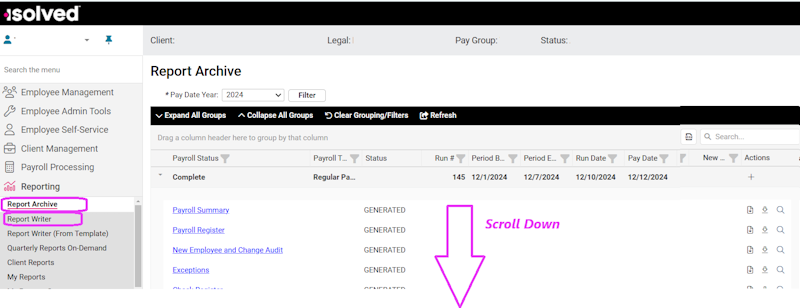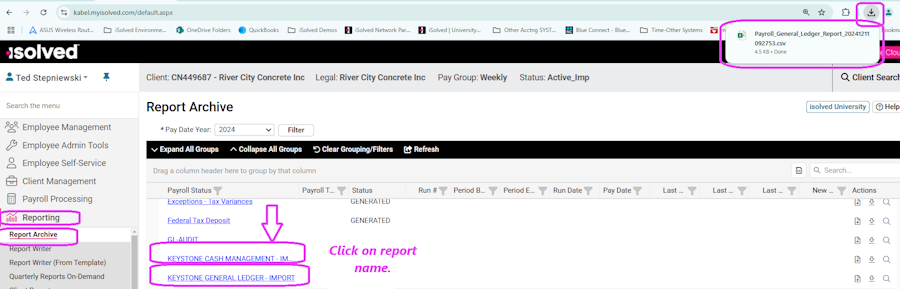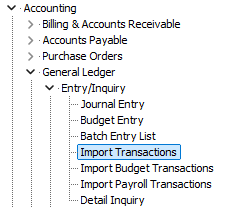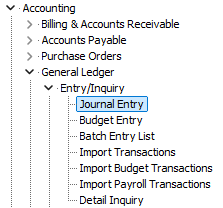Import iSolved Transactions
Importing ISolved Transactions via the Export and Import Process.
Contents
General Ledger
NOTE: The General Ledger export will also include Job Cost Data.
Export from iSolved
- Make sure your iSolved team has provided you with the standard g/l and c/m reports designed for Keystone.
- Select the report menu from the main iSolved menu. This will normally be under Reports/Report Archive.
- Scroll to the bottom of the list
- Select the desired report.
- Save to a convenient folder on your local computer.
Import into Keystone
- Select Import Transactions from General Ledger Entry/Inquiry menu.
- You will need to select the file you exported from iSolved.
Post the Imported batch
- Select Journal Entry from the General Ledger Entry/Inquiry menu
- Select the newly created batch
- Hit the Post option