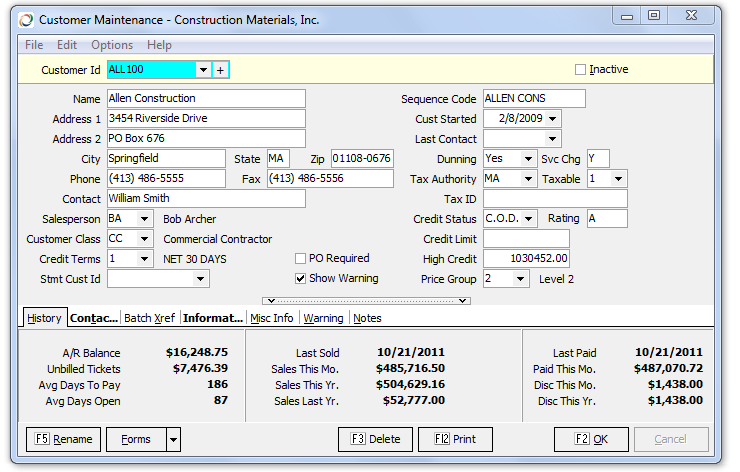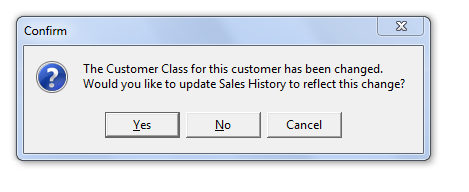AR Customer Maintenance
Jump to navigation
Jump to search
About
- Accounts Receivable
- File Maintenance
Using the Program
Key Fields
- Contact: This field is for the default contact. Also see Contacts section below.
- Salesperson: The default salesperson for this customer. This can be overridden on a job basis or by the ticket.
- Customer Class: Customer class assigned to this customer– two characters. Select from the drop-down or type a code. Keystone allows you to run many of your reports for just specific customer classes, or in customer class sequence. Note when you change the Customer Class, you are given a chance to update transaction history to this new value.
- Credit Terms: Special credit terms that you may be offering this customer. Use the drop-down to choose from the Terms Classes that you have set up, or type in a new code if needed. If you leave this field blank, the standard terms print on invoices and statements. (see AR Credit Terms Maintenance)
- Stmt Cust ID: If you need to send this customer’s statements to an address other than their own, enter the customer number of the other business. If you send invoices to a customer’s branch offices, but the statements to the main office, enter the customer number of the main office as the Stmt Cust Id for each branch office. Keystone updates Sales history to the branch office accounts, while it charges the main office with the accounts receivable.
- Dunning: One-character code governing the printing of this customer’s statements:
- Y Print appropriate dunning message on statement;
- N Do not print dunning message;
- * Do not print statement at all.
- Tax Authority: Taxing entity most usually applicable to this customer—two characters. Type in a code or select from the drop-down. Appears automatically on tickets entered to this customer (unless you have point-of-origin taxing and have set up a tax authority for the plant), and you can then override if necessary.
- Taxable: “Y” if sales tax should be collected on this customer’s purchases. If the customer is ever charged sales tax, set the flag to “Y”. If you use “N”, or 1-9 for specific exempt codes, Keystone will not allow the customer to be charged sales tax.
- C.O.D.: One-character code governing type of credit checking done when ticketing this customer. See AR Tax Rate Maintenance
- COD Not allowed to purchase on credit;
- Charge Authorized credit up to limit set below;
- Cash No credit checking is done;
- Blocked) Not allowed to purchase at all (blocks entry of any orders or tickets);
- Bad Debt Indicates not only blocked, but a history of failing to pay debt.
- Rating: For credit ratings such as D&B.
- Tax ID: State Tax ID - useful for customers with exempt certificates.
- Credit Limit: Used to track credit limit. Can be used to warn or block customers in ticket printing and dispatch as well as on the Credit Limit Report.
- High Credit: Largest balance held by this customer. Normally not entered by you, but rather accumulated automatically during the year. Use this information in establishing credit limits, or for reporting to credit control agencies.
- Price Group: Price group this customer belongs to—one character. Allow you to set up special prices for a group of customers.
Tabs
- History: Shows account information including balance
- Contacts: See Contacts below.
- Batch Xref:
- Information: Additional Information can be intered here such as URL, Email Address and Carrying Cost. Note: Email addresses are normally entered in Contacts.
- Misc Info: Six Blank fields for extra information.
- Warning: A memo box for entering a warning message that will pop up when printing a ticket from Ticket Printing and Dispatch. NOTE This warning only appears in ticketing and dispatch if the option is activated. Contact GivenHansco support to change this setting.
- Notes: A memo box for internal notes. These notes are also accessable in cash posting and a/r inquiry.
Contacts
The contact information tab allows you to enter multiple contacts per customer, uncluding name, title, email address, phone and fax. For systems with email invoices and statements, you can select which of those forms goes to each contact. For customers with the quote system, there is a check box to indicate this contact can be selected for emailed quotes.
The document imaging system also uses the contacts tab as a source of email address for email documents.
Tips and Tricks
- Drilldown to Edit is available for Salesperson, Customer Class, Credit Terms, Tax Authority, Taxable (Exempt Code) and Price Group. Simply double click.