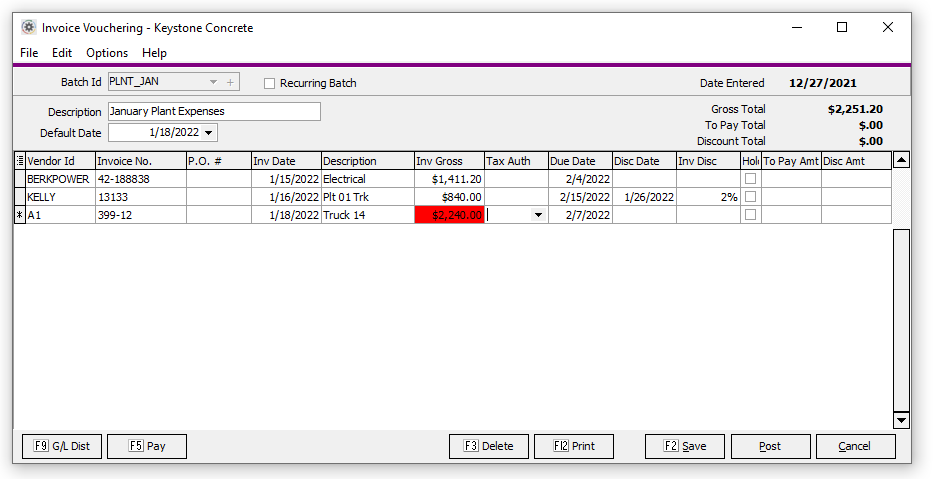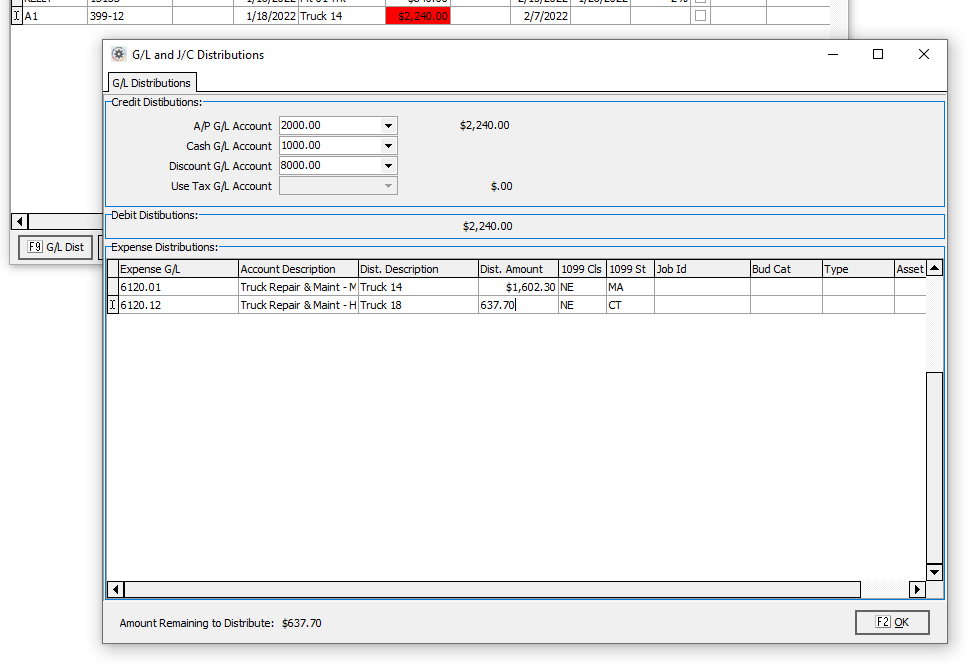Difference between revisions of "Accounts Payable Invoice Vouchering"
Jump to navigation
Jump to search
en>User m (1 revision imported) |
|||
| (5 intermediate revisions by 2 users not shown) | |||
| Line 15: | Line 15: | ||
===Invoices=== | ===Invoices=== | ||
Each line of the grid holds an individual invoice. | Each line of the grid holds an individual invoice. | ||
| + | |||
| + | [[File:APVouch.PNG]] | ||
Invoice Fields: | Invoice Fields: | ||
*'''Vendor ID''' | *'''Vendor ID''' | ||
| − | *'''Invoice No.''' | + | *'''Invoice No.''' You will be warned if this is a duplicate invoice. |
*'''Invoice Date''' | *'''Invoice Date''' | ||
*'''Description''' | *'''Description''' | ||
| − | *'''Invoice Gross''' Total amount of the invoice including tax, and before taking discounts. | + | *'''Invoice Gross''' Total amount of the invoice including tax, and before taking discounts. RED indicates that g/l distributions do not match Invoice Amount. |
| − | *'''Tax Auth''' Only use this when tracking Use Tax | + | *'''Tax Auth''' Only use this when tracking Use Tax. |
*'''Due Date''' This will be set to the default based on the Vendors Payment Terms. | *'''Due Date''' This will be set to the default based on the Vendors Payment Terms. | ||
*'''Disc Date''' This will be set to the default based on the Vendors Payment Terms if discount is applicable. | *'''Disc Date''' This will be set to the default based on the Vendors Payment Terms if discount is applicable. | ||
| − | *'''Inv Disc''' Discounts can be entered as a dollar amount or as a percentage by using a '''%''' sign. | + | *'''Inv Disc''' Discounts can be entered as a dollar amount or as a percentage by using a '''%''' sign. This may come from the Vendor Payment Terms or be set manually. |
*'''Hold''' Specifies to hold the invoice. | *'''Hold''' Specifies to hold the invoice. | ||
| − | *'''To Pay Amount''' The amount entered here will be paid on the next check run | + | *'''To Pay Amount''' The amount entered here will be paid on the next check run. |
*'''Disc Amount''' Amount of discount to take when paid. | *'''Disc Amount''' Amount of discount to take when paid. | ||
| Line 45: | Line 47: | ||
*'''Dist. Description''' | *'''Dist. Description''' | ||
*'''Dist. Amount''' | *'''Dist. Amount''' | ||
| − | *'''Job ID''' | + | *'''1099 Class''' Used for detail 1099 reporting. Defaults to vendor settings. You can override when a vendor has multiple 1099 classes or where only a portion of payment applies to a 1099, e.g. separating Interest vs. principal for a 1099-INT |
| + | *'''1099 State''' Starting in 2022, used to track 1099 state. Defaults to vendor setting. | ||
| + | *'''Job ID''' When Entering Job Cost information, Job ID, Bud Cat and Type must all be entered. | ||
*'''Bud Cat''' | *'''Bud Cat''' | ||
*'''Type''' | *'''Type''' | ||
| − | *'''Asset''' | + | *'''Asset''' Optional when Job Cost information is entered, to track specific asset used. |
==Tips and Tricks== | ==Tips and Tricks== | ||
| − | :'''F7''' Copy Down: | + | :'''F7''' Copy Down: Within the grid, hit F7 to copy the value for the same field of the previous line. |
==System Options== | ==System Options== | ||
Latest revision as of 20:09, 19 February 2025
Contents
About
- Accounts Payable
- Invoicing/Checks
Using the Program
This program is a Batch Entry Program. Follow the link to learn about creating batch IDs, editing existing batches and recurring batches.
Batch Information
Batch Header Information:
- Description
- Trans. Date (Active if not using the Set Transaction Date to Invoice Date feature). This is the g/l transaction date to be used for all invoices in the batch.
- Division *Only active when AP Divisions feature is active.
Invoices
Each line of the grid holds an individual invoice.
Invoice Fields:
- Vendor ID
- Invoice No. You will be warned if this is a duplicate invoice.
- Invoice Date
- Description
- Invoice Gross Total amount of the invoice including tax, and before taking discounts. RED indicates that g/l distributions do not match Invoice Amount.
- Tax Auth Only use this when tracking Use Tax.
- Due Date This will be set to the default based on the Vendors Payment Terms.
- Disc Date This will be set to the default based on the Vendors Payment Terms if discount is applicable.
- Inv Disc Discounts can be entered as a dollar amount or as a percentage by using a % sign. This may come from the Vendor Payment Terms or be set manually.
- Hold Specifies to hold the invoice.
- To Pay Amount The amount entered here will be paid on the next check run.
- Disc Amount Amount of discount to take when paid.
Distributions
Credit Distributions
- A/P G/L Account
- Cash G/L Account
- Disc G/L Account
- Use Tax G/L Account
Debit Distributions
- Expense G/L
- Account Description
- Dist. Description
- Dist. Amount
- 1099 Class Used for detail 1099 reporting. Defaults to vendor settings. You can override when a vendor has multiple 1099 classes or where only a portion of payment applies to a 1099, e.g. separating Interest vs. principal for a 1099-INT
- 1099 State Starting in 2022, used to track 1099 state. Defaults to vendor setting.
- Job ID When Entering Job Cost information, Job ID, Bud Cat and Type must all be entered.
- Bud Cat
- Type
- Asset Optional when Job Cost information is entered, to track specific asset used.
Tips and Tricks
- F7 Copy Down: Within the grid, hit F7 to copy the value for the same field of the previous line.
System Options
- Job Cost System Active
- P.O. Number Required
- Print Invoice Description
- Report Sequence
- Post Voucher Transactions by Invoice Date
- When this feature is active, the transaction date is set to the invoice date for each invoice. If not the transaction date for the batch applies to all invoices. The advantage of using this feature is that the g/l and invoice aging remain tightly integrated.
- Voucher as Net
- This feature is used to automatically reduce AP Debit Distributions by a proportion of discount. This reduction if offset by a debit to the Discounts Pending account. When the check is paid, the Discounts Pending account is credited by the amount of the discount.