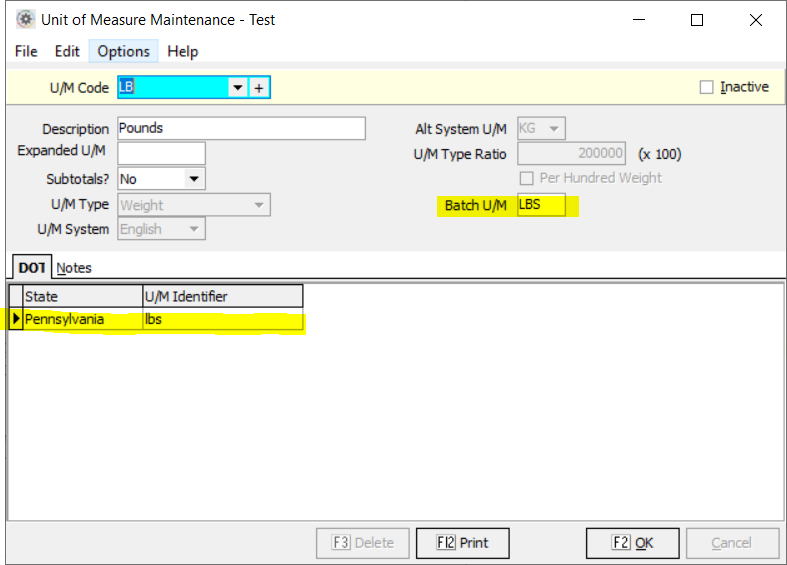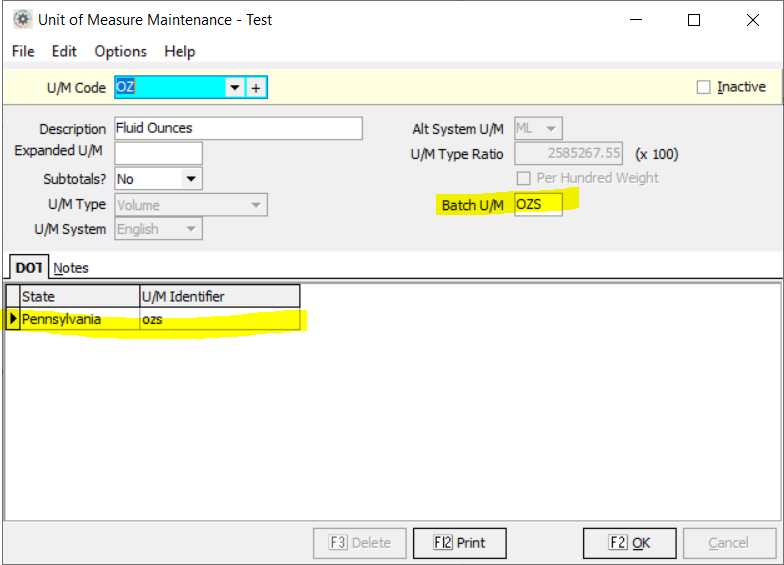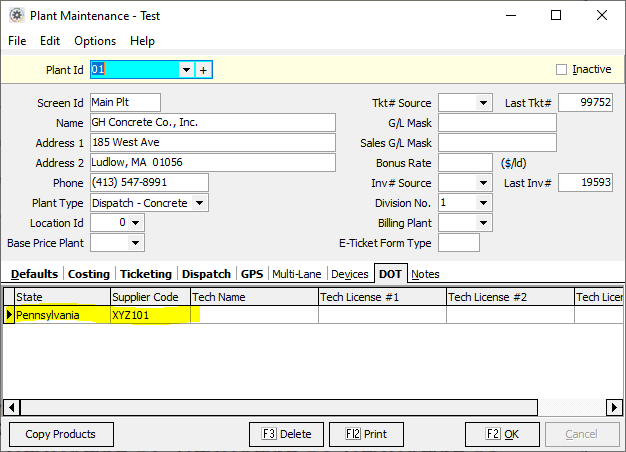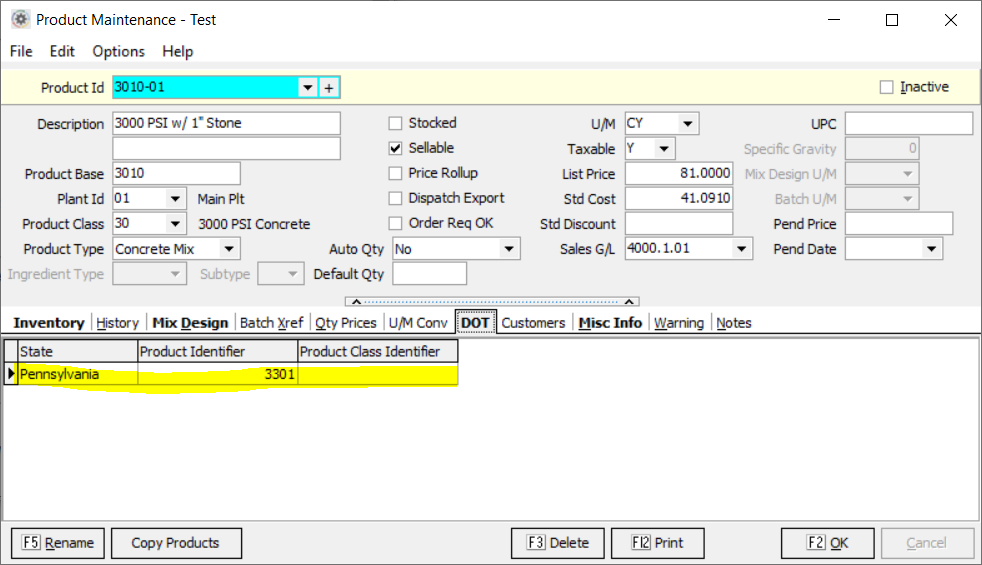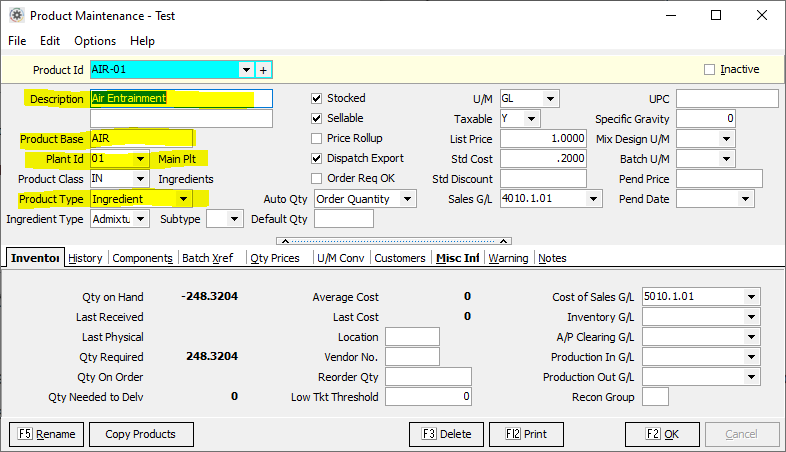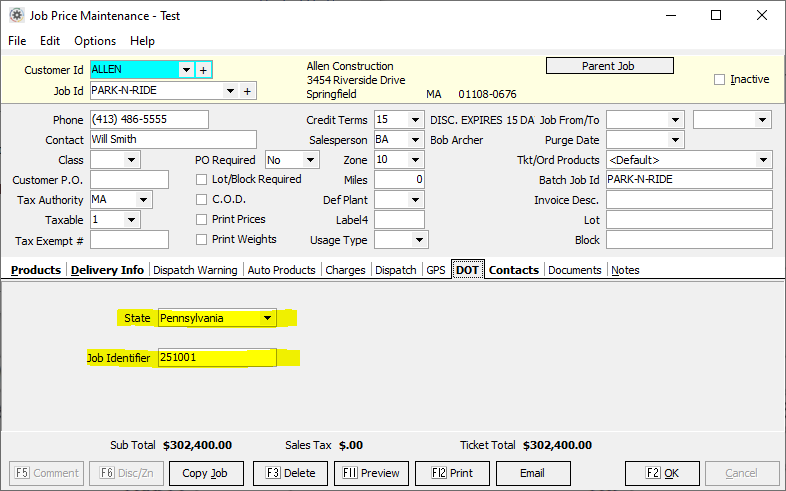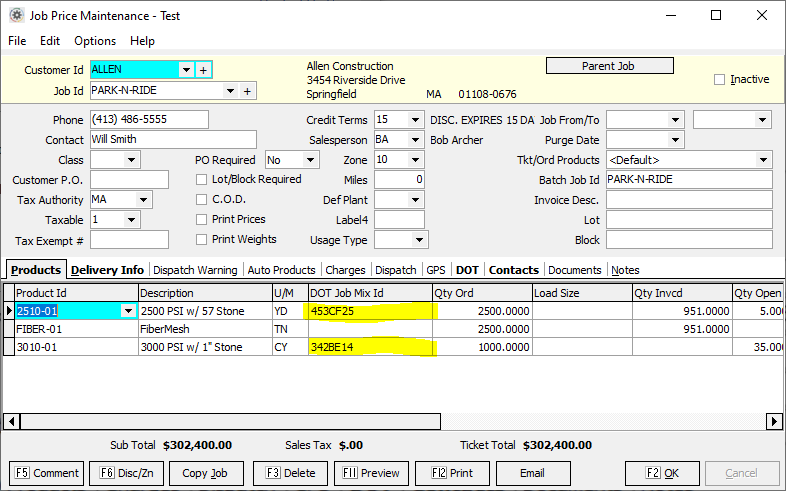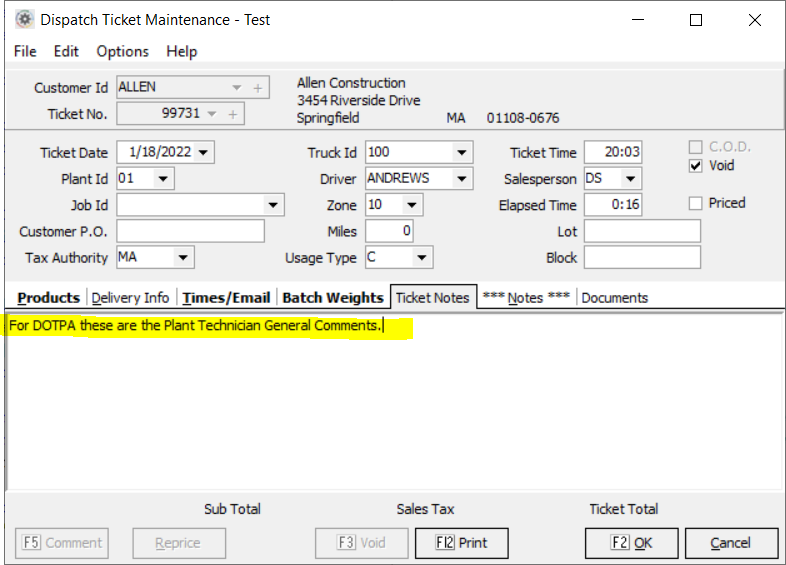Difference between revisions of "State DOT Setup"
(→Jobs) |
(→Jobs) |
||
| Line 78: | Line 78: | ||
</p> | </p> | ||
[[Image:JobPriceMaintenance.PNG]] | [[Image:JobPriceMaintenance.PNG]] | ||
| + | <p>Additionally, on the Products tab a field must be set properly for Pennsylvania DOT jobs.</p> | ||
| + | <p>In the screenshot below, you can see the field that must be set properly: | ||
| + | * Products - DOT Job Mix Id | ||
| + | : Pennsylvania DOT JMF Number | ||
| + | * Products - DOT Job Mix Year | ||
| + | : not used for Pennsylvania | ||
| + | </p> | ||
| + | [[Image:JobPriceMaintenanceProducts.PNG]] | ||
====Tickets==== | ====Tickets==== | ||
<p>When entering a ticket, you can specify plant technician general comments by using the Ticket Notes tab as shown below:</p> | <p>When entering a ticket, you can specify plant technician general comments by using the Ticket Notes tab as shown below:</p> | ||
[[Image:TicketMaintenance.PNG]] | [[Image:TicketMaintenance.PNG]] | ||
Revision as of 12:47, 17 October 2022
Contents
Introduction
Keystone Dispatch is capable of interfacing with state (or other jurisdiction) DOT information portals to send batch weight and ticket information from Dispatch to the state (or other jurisdiction) specified for a particular job. This is done via a third-party interface to HaulHub.
Supported States
The following states are currently supported, along with instructions on configuring Keystone Dispatch for the particular state.
Pennsylvania (PennDOT)
Supported as of Keystone 4.3.
IMPORTANT: Contact support to configure the HaulHub notification device prior to configuring Keystone Dispatch!
Units of Measure
Any units of measure that are required by Pennsylvania DOT must be configured properly.
In the screenshots below, you can see several fields that must be set properly:
- Batch U/M
- This field must match the U/M returned by the batch system in the batch results (always specify as UPPERCASE in Keystone.)
- DOT - State
- Set this to Pennsylvania
- DOT - U/M Identifier
- This field must match the corresponding HaulHub U/M (use the proper case as required by HaulHub.)
Plants
Any plants that will ship loads for Pennsylvania DOT jobs must be configured properly.
In the screenshot below, you can see several fields that must be set properly:
- DOT - State
- Set this to Pennsylvania
- DOT - Plant Identifier
- Your company's HaulHub plant identifier
- DOT - Supplier Code
- Your company's Pennsylvania DOT Plant Supplier Code
- DOT - Tech Name
- Your company's dispatcher's name
- DOT - Tech License #1 thru #3
- Your company's dispatcher's Pennsylvania DOT license number(s)
Concrete Mix Products
Any concrete mix products that are used on Pennsylvania DOT jobs must be configured properly.
In the screenshot below, you can see several fields that must be set properly:
- DOT - State
- Set this to Pennsylvania
- DOT - Product Identifier
- The HaulHub Product Id for this mix
- DOT - Product Class Identifier
- Not used (leave blank)
Admixture Ingredient Products
Any concrete admixture ingredient products that are used in Pennsylvania DOT job mixes must be configured properly.
In the screenshot below, you can see several fields that must be set properly:
- Ingredient Type
- Set this to Admixture
- Subtype
- Set this appropriately for the type of admixture
- DOT - State
- Set this to Pennsylvania
- DOT - Product Identifier
- The HaulHub Material Id for this ingredient
- DOT - Product Class Identifier
- Not used (leave blank)
Jobs
Pennsylvania DOT jobs must be configured properly.
In the screenshot below, you can see several fields that must be set properly:
- DOT - State
- Set this to Pennsylvania
- DOT - Project Id
- The HaulHub Project Id for this job
- DOT - Job Identifier
- Pennsylvania DOT Project Number
Additionally, on the Products tab a field must be set properly for Pennsylvania DOT jobs.
In the screenshot below, you can see the field that must be set properly:
- Products - DOT Job Mix Id
- Pennsylvania DOT JMF Number
- Products - DOT Job Mix Year
- not used for Pennsylvania
Tickets
When entering a ticket, you can specify plant technician general comments by using the Ticket Notes tab as shown below: