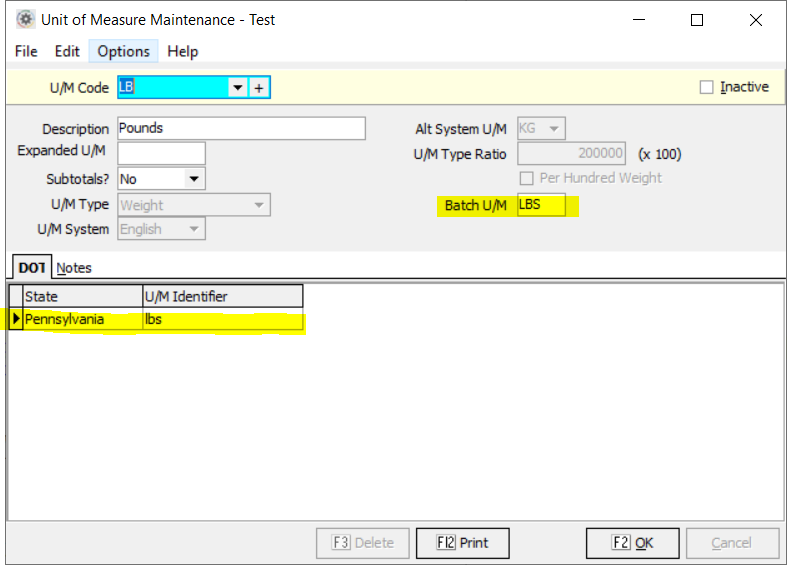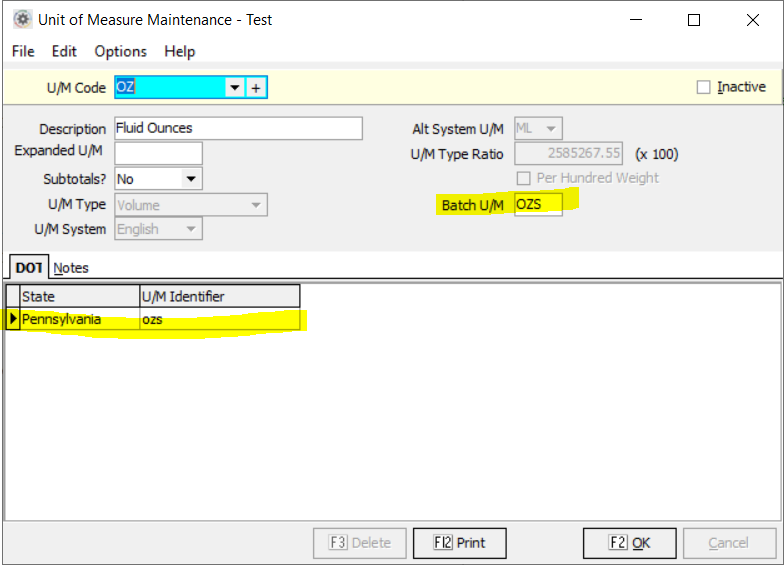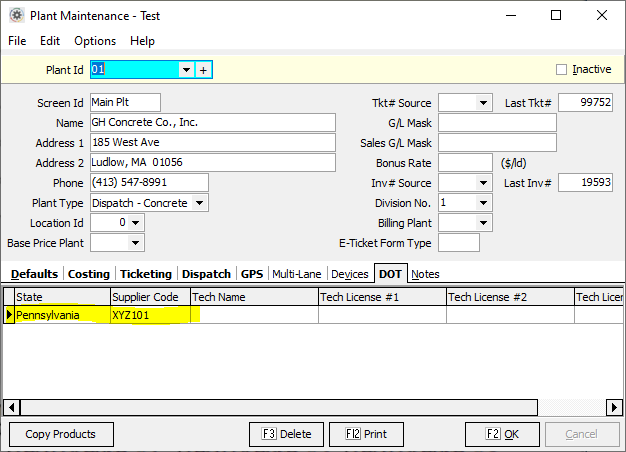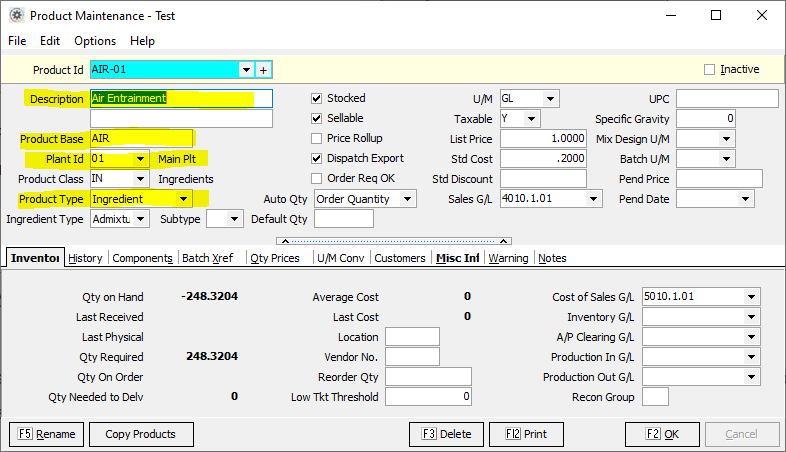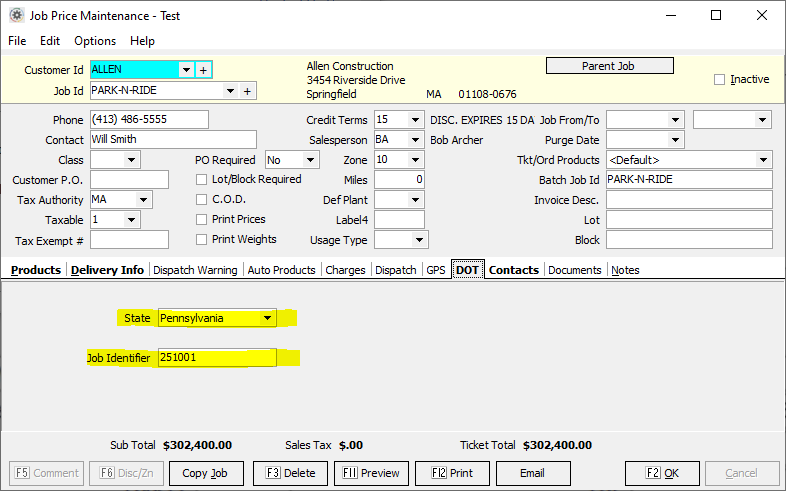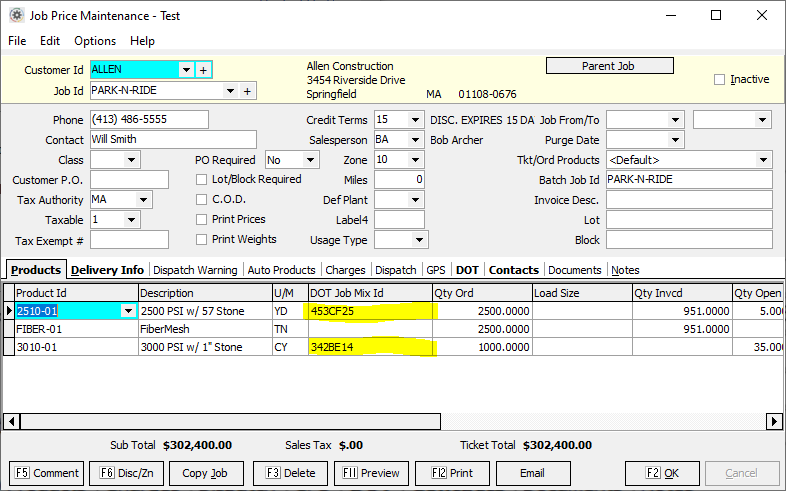Difference between revisions of "State DOT Setup"
| Line 10: | Line 10: | ||
====Units of Measure==== | ====Units of Measure==== | ||
| − | <p>Any units of measure that are required by Pennsylvania DOT must be configured properly.</p> | + | <p>Any units of measure that are used for batch ingredients required by Pennsylvania DOT must be configured properly.</p> |
<p>In the screenshots below, you can see several fields that must be set properly: | <p>In the screenshots below, you can see several fields that must be set properly: | ||
* Batch U/M | * Batch U/M | ||
| Line 17: | Line 17: | ||
: Set this to Pennsylvania | : Set this to Pennsylvania | ||
* DOT - U/M Identifier | * DOT - U/M Identifier | ||
| − | : This field must match the corresponding | + | : This field must match the corresponding Pennsylvania DOT unit of measure (use the proper case as required by Pennsylvania DOT.) |
</p> | </p> | ||
[[Image:UnitOfMeasureMaintenanceLB.PNG]] | [[Image:UnitOfMeasureMaintenanceLB.PNG]] | ||
| Line 28: | Line 28: | ||
* DOT - State | * DOT - State | ||
: Set this to Pennsylvania | : Set this to Pennsylvania | ||
| − | |||
| − | |||
* DOT - Supplier Code | * DOT - Supplier Code | ||
: Your company's Pennsylvania DOT Plant Supplier Code | : Your company's Pennsylvania DOT Plant Supplier Code | ||
* DOT - Tech Name | * DOT - Tech Name | ||
| − | : | + | : (Not Used) |
* DOT - Tech License #1 thru #3 | * DOT - Tech License #1 thru #3 | ||
| − | : | + | : (Not Used) |
</p> | </p> | ||
[[Image:PlantMaintenance.PNG]] | [[Image:PlantMaintenance.PNG]] | ||
| − | ==== | + | ====Ingredient Products==== |
| − | <p>Any | + | <p>Any ingredient products used in Pennsylvania DOT concrete mixes must be configured properly. For a given ingredient you must add one product for each plant that this ingredient is used by.</p> |
<p>In the screenshot below, you can see several fields that must be set properly: | <p>In the screenshot below, you can see several fields that must be set properly: | ||
| − | * | + | * Description |
| − | : | + | : Describe the ingredient |
| − | * | + | * Product Base |
| − | : | + | : This should match the ingredient code returned by the batch system |
| − | + | * Plant Id | |
| − | + | : Set this to the Plant Id of the plant this ingredient is used for | |
| − | + | * Product Type | |
| − | + | : Set this to Ingredient | |
| − | |||
| − | |||
| − | |||
| − | |||
| − | * | ||
| − | : Set this to | ||
| − | |||
| − | |||
| − | * | ||
| − | : Set this to | ||
| − | |||
| − | |||
| − | |||
| − | |||
</p> | </p> | ||
[[Image:ProductMaintenanceIngredient.PNG]] | [[Image:ProductMaintenanceIngredient.PNG]] | ||
| Line 72: | Line 56: | ||
* DOT - State | * DOT - State | ||
: Set this to Pennsylvania | : Set this to Pennsylvania | ||
| − | |||
| − | |||
* DOT - Job Identifier | * DOT - Job Identifier | ||
| − | : Pennsylvania DOT | + | : Pennsylvania DOT ECMS Number |
</p> | </p> | ||
[[Image:JobPriceMaintenance.PNG]] | [[Image:JobPriceMaintenance.PNG]] | ||
| − | <p>Additionally, on the Products tab a field must be set properly for | + | <p>Additionally, on the Products tab a field must be set properly for each concrete mix.</p> |
<p>In the screenshot below, you can see the field that must be set properly: | <p>In the screenshot below, you can see the field that must be set properly: | ||
* Products - DOT Job Mix Id | * Products - DOT Job Mix Id | ||
: Pennsylvania DOT JMF Number | : Pennsylvania DOT JMF Number | ||
| − | |||
| − | |||
</p> | </p> | ||
[[Image:JobPriceMaintenanceProducts.PNG]] | [[Image:JobPriceMaintenanceProducts.PNG]] | ||
| − | |||
| − | |||
| − | |||
| − | |||
| − | |||
| − | |||
| − | |||
| − | |||
| − | |||
| − | |||
| − | |||
| − | |||
| − | |||
| − | |||
| − | |||
| − | |||
| − | |||
| − | |||
| − | |||
| − | |||
Revision as of 17:54, 26 October 2022
Contents
Introduction
Keystone Dispatch is capable of interfacing with state (or other jurisdiction) DOT information portals to send batch weight and ticket information from Dispatch to the state (or other jurisdiction) specified for a particular job. This is done via a third-party interface to HaulHub.
Supported States
The following states are currently supported, along with instructions on configuring Keystone Dispatch for the particular state.
Pennsylvania (PennDOT)
Supported as of Keystone 4.3.
IMPORTANT: Contact support to configure the HaulHub notification device prior to configuring Keystone Dispatch!
Units of Measure
Any units of measure that are used for batch ingredients required by Pennsylvania DOT must be configured properly.
In the screenshots below, you can see several fields that must be set properly:
- Batch U/M
- This field must match the U/M returned by the batch system in the batch results (always specify as UPPERCASE in Keystone.)
- DOT - State
- Set this to Pennsylvania
- DOT - U/M Identifier
- This field must match the corresponding Pennsylvania DOT unit of measure (use the proper case as required by Pennsylvania DOT.)
Plants
Any plants that will ship loads for Pennsylvania DOT jobs must be configured properly.
In the screenshot below, you can see several fields that must be set properly:
- DOT - State
- Set this to Pennsylvania
- DOT - Supplier Code
- Your company's Pennsylvania DOT Plant Supplier Code
- DOT - Tech Name
- (Not Used)
- DOT - Tech License #1 thru #3
- (Not Used)
Ingredient Products
Any ingredient products used in Pennsylvania DOT concrete mixes must be configured properly. For a given ingredient you must add one product for each plant that this ingredient is used by.
In the screenshot below, you can see several fields that must be set properly:
- Description
- Describe the ingredient
- Product Base
- This should match the ingredient code returned by the batch system
- Plant Id
- Set this to the Plant Id of the plant this ingredient is used for
- Product Type
- Set this to Ingredient
Jobs
Pennsylvania DOT jobs must be configured properly.
In the screenshot below, you can see several fields that must be set properly:
- DOT - State
- Set this to Pennsylvania
- DOT - Job Identifier
- Pennsylvania DOT ECMS Number
Additionally, on the Products tab a field must be set properly for each concrete mix.
In the screenshot below, you can see the field that must be set properly:
- Products - DOT Job Mix Id
- Pennsylvania DOT JMF Number