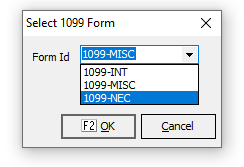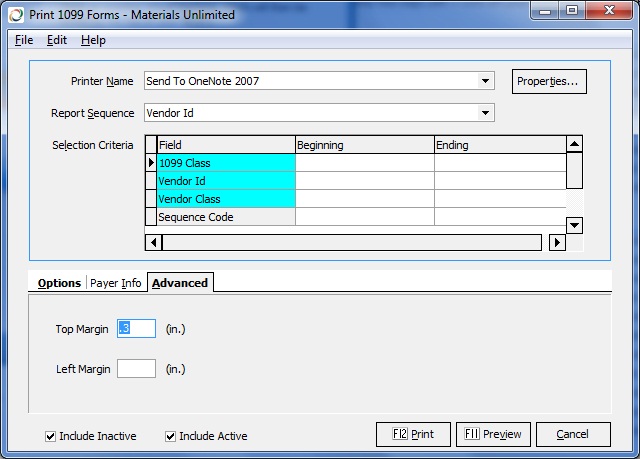Difference between revisions of "AP: Print 1099 Forms"
Jump to navigation
Jump to search
m (1 revision imported) |
|||
| (3 intermediate revisions by the same user not shown) | |||
| Line 1: | Line 1: | ||
| − | + | This option is used to print 1099 forms at the end of the year. | |
| − | |||
| − | |||
| − | |||
| − | + | See [[AP: Year End]] for full instructions of the process. | |
| − | |||
| − | [[ | ||
| − | |||
| − | |||
| − | |||
| − | |||
| − | |||
| − | |||
| − | |||
| − | |||
| − | |||
| − | |||
| − | |||
| − | |||
| − | |||
| − | |||
| − | |||
| − | |||
| − | |||
| − | |||
| − | |||
| − | |||
| − | |||
| − | |||
| − | |||
| − | |||
| − | |||
| − | |||
| − | |||
| − | |||
| − | |||
| − | |||
| − | |||
| − | |||
| − | |||
| − | |||
| − | |||
| − | |||
| − | |||
| − | |||
| − | |||
| − | |||
| − | |||
| − | |||
| − | |||
| − | |||
| + | [[Image:AP1099_P1.png]] | ||
===Alignment=== | ===Alignment=== | ||
| − | If printer | + | If printer alignment is problem, try adjusting the margin settings on the Advanced tab. |
[[Image:AP1099 Margin.jpg]] | [[Image:AP1099 Margin.jpg]] | ||
Latest revision as of 17:02, 22 December 2021
This option is used to print 1099 forms at the end of the year.
See AP: Year End for full instructions of the process.
Alignment
If printer alignment is problem, try adjusting the margin settings on the Advanced tab.