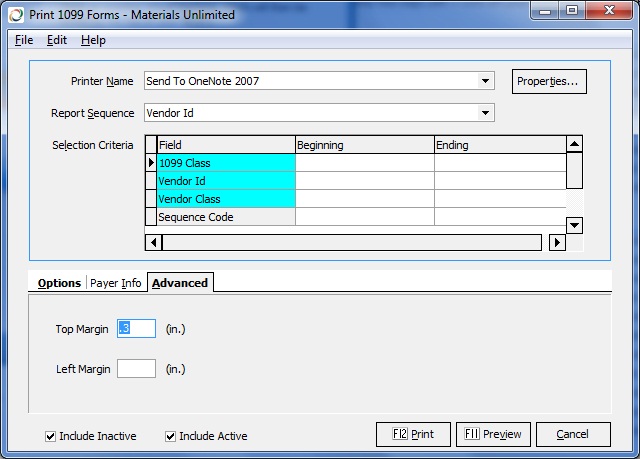Difference between revisions of "AP: Print 1099 Forms"
Jump to navigation
Jump to search
en>Chanson |
m (1 revision imported) |
(No difference)
| |
Revision as of 12:59, 8 January 2020
Contents
1099 Instructions
applies to:
- Print 1099 Forms
- 1099 Audit List
Setup
Make sure all Vendors that should receive a 1099 are setup correctly.
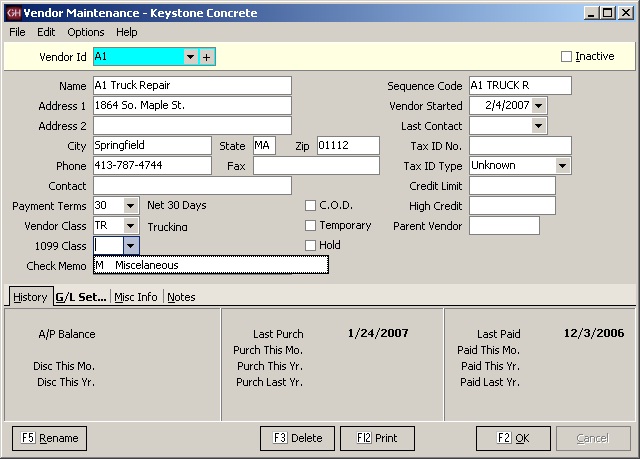
- 1. Setup the 1099 Class.
- 2. The most common Class is M for box 7 of the 1099 Misc.
- 3. Additional boxes on additional forms can be created in 1099 class Maintenance.
AP Year End
- Setup Periods for the new year
- Select “Setup Periods” from the Accounts Payable Month End menu.
- Enter “2008” in the Year box and hit “tab”
- Follow the prompts to fill in the 12 calendar months automatically.
- Click OK or press F2 when done.
- Select “Setup Periods” from the Accounts Payable Month End menu.
- Close Old Year (also see Setup Periods)
- Select “Setup Periods” from the Accounts Payable Month End menu.
- Enter “2007” in the Year box and hit “tab”
- Mark the Status “C” for Closed.
- Select “Setup Periods” from the Accounts Payable Month End menu.
- Run Year End Processing
- Open Month/Year End Processing from the Month End menu of Accounts Payable
- Select Year End and enter date parameters
- Click OK
- Click YES to procede.
- Open Month/Year End Processing from the Month End menu of Accounts Payable
Note: Running Year End Processing recalculates Year to Date Purchases and Payments for the new and prior year. If you make transactions into AP after running Year End Processing, run the processing again.
Process 1099s
- Select 1099 Audit List from the Month/Year End menu of Accounts Payable
- Select the Form to be Printed
- Select Run with Prior Year option if you have run A/P Year End.
- note: Select Include Non-1099 Vendors and preview to check for vendors who may need to be setup for 1099s.
- Select the Form to be Printed
- Select Print 1099 Forms
- Select the Form to be Printed
- Select the appropriate 1099 Class
- Click Payer Info tab to set up company name and address.
- Select Include Inactive as well as Include Active.
- Select the Form to be Printed
Tips
Override 1099 Amounts
In some cases, it may be necessary to manually set the 1099 amount, rather than depend on the Y-T-D check total. In vendor maintenance, the Last Year Purchases, and Y-T-D Purchase amount fields can be edited. NOTE: running year end processing will reset these values.
Alignment
If printer alligment is problem, try adjusting the margin settings on the Advanced tab.