Difference between revisions of "AP: Year End"
| Line 55: | Line 55: | ||
:*Set the '''Tax ID Type'''. NOTE: the Tax ID Types changed for 2011. This is used for W9 and not for 1099s. | :*Set the '''Tax ID Type'''. NOTE: the Tax ID Types changed for 2011. This is used for W9 and not for 1099s. | ||
:*Use [[AP Vendor Maintenance]] to setup the 1099 address where needed. (Only use this when the 1099 address is different than the standard address. These fields hold larger values than the standard address.) | :*Use [[AP Vendor Maintenance]] to setup the 1099 address where needed. (Only use this when the 1099 address is different than the standard address. These fields hold larger values than the standard address.) | ||
| + | |||
| + | ===Adjust 1099 Amounts for Vendors (State & Multi-Box Federal)=== | ||
| + | ***New 2021*** | ||
| + | Both state and multi-box federal amounts are configured on the new "1099 Amounts" tab in [[AP Vendor Maintenance]] | ||
| + | |||
| + | ===State=== | ||
| + | Make sure 1099 States are configured (from a/p file maintenance menu). | ||
| + | |||
| + | On the 1099 Amounts tab, for each state and 1099 Class that apply to the vendor enter the: | ||
| + | *Tax Year | ||
| + | *1099 Class (e.g. 1099-INT) | ||
| + | *State | ||
| + | *State Income | ||
| + | *State Tax (where applicable) | ||
| + | |||
| + | ===Federal - Multi-Box=== | ||
| + | In this case, separate 1099 classes should be already configured to represent each box that could print on a 1099 form. | ||
| + | |||
| + | When entering amounts on the tab for Federal use "00" as the State ID. Add one line for each box with the appropriate 1099 class and amounts. | ||
| + | [[File:APVen1099Amts.PNG]] | ||
===Set up 1099 States=== | ===Set up 1099 States=== | ||
Revision as of 17:02, 21 December 2021
2021 Year End
Keystone provides the ability to print the 1099-NEC form, along with the 1099-MISC and 1099-INT.
Keystone can print 1099s directly for Federal 1099s when...
- Only one box number per form
- No State 1099s are required
- No E-FILE is required.
Starting this year, E-Filing and new features are available when printing and E-Filing with our 3rd party partner NELCO.
- State and Federal E-File
- Multiple boxes on one form. (For each box on a form, e.g. 1099-NEC, add a new 1099 class in Accounts Payable 1099 Class Maintenance.)
Year end processing
Setup Periods for the new year
- Select “Setup Periods” from the Accounts Payable Month End menu.
- Enter “2022” in the Year box and hit “tab”
- Follow the prompts to fill in the 12 calendar months automatically.
- Click OK or press F2 when done.
Close Old Year (also see Setup Periods)
- Select “Setup Periods” from the Accounts Payable Month End menu.
- Enter “2021” in the Year box and hit “tab”
- Mark the Status “C” for Closed
Run Year End Processing
- Open Month/Year End Processing from the Month End menu of Accounts Payable
- Select Year End and enter date parameters
- Click OK
- Click YES to procede.
Note: Running Year End Processing recalculates Year to Date Purchases and Payments for the new and prior year. If you make transactions into AP after running Year End Processing, run the process again.
Processing 1099s
Preparation
Set Tax Information for Vendors
Review vendors using AP Vendor Maintenance.
- Modify the Name and 1099 Name to handle dba vendors. Only fill in the 1099 name as needed.
- On the new Taxes Tab...
- Verify 1099 Classes are setup properly. If necessary setup new 1099 classes in 1099 Class Maintenance
- Verify Tax ID No.
- Set the Type of TIN ***New for 2021!!!***
- Set the Tax ID Type. NOTE: the Tax ID Types changed for 2011. This is used for W9 and not for 1099s.
- Use AP Vendor Maintenance to setup the 1099 address where needed. (Only use this when the 1099 address is different than the standard address. These fields hold larger values than the standard address.)
Adjust 1099 Amounts for Vendors (State & Multi-Box Federal)
- New 2021***
Both state and multi-box federal amounts are configured on the new "1099 Amounts" tab in AP Vendor Maintenance
State
Make sure 1099 States are configured (from a/p file maintenance menu).
On the 1099 Amounts tab, for each state and 1099 Class that apply to the vendor enter the:
- Tax Year
- 1099 Class (e.g. 1099-INT)
- State
- State Income
- State Tax (where applicable)
Federal - Multi-Box
In this case, separate 1099 classes should be already configured to represent each box that could print on a 1099 form.
When entering amounts on the tab for Federal use "00" as the State ID. Add one line for each box with the appropriate 1099 class and amounts.
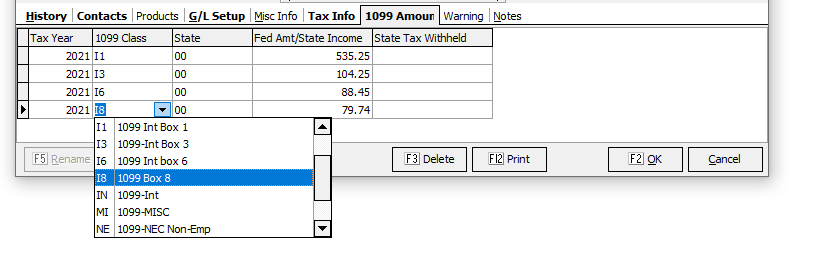
Set up 1099 States
1099 State Code Maintenance (new for 2021) is used when...
- State 1099s are required
- Federal 1099s with multiple boxes are used.
For each state enter...
- Description
- State ID No.
- Sequence - Your home state typically comes first.
Steps to Printing 1099s
- Verify that all preparation is complete and the Year End Processing has been completed.
- Open 1099 Audit List from the Month End menu of Accounts Payable
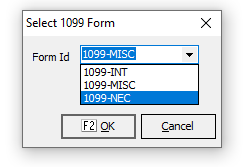
- Select the Form to be Printed
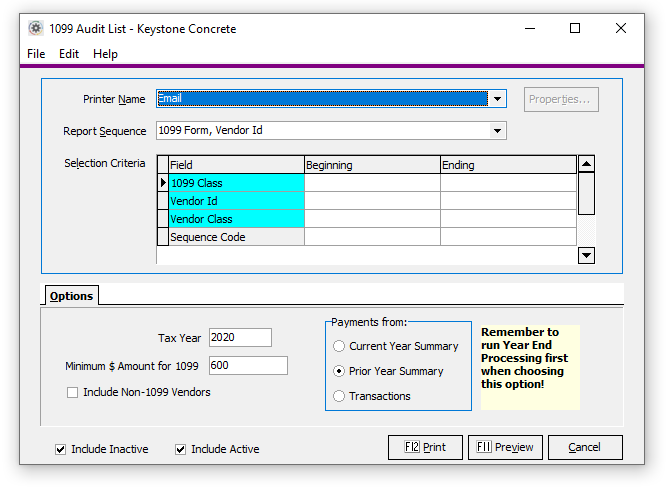
- Select run with Prior Year option.
note: Select Include Non-1099 Vendors and preview to check for vendors who may need to be setup for 1099s. - Select the appropriate 1099 Class
- Click Payer Info tab to set up company name and address.
- Select Include Inactive as well as Include Active.
See: Old Instructions
Option to process on transaction detail.
An option to Print 1099 based on transaction detail was added in 2013. This takes advantage of the capability in invoice vouchering to record the 1099 class for each transaction with a vendor. For example you could mark just the interest portion of note payments for the 1099-Int.
Processing E-File 1099s
Keystone A/P will support 1099 E-Filing for 2021... Instructions coming soon
Preparing for 2022
- Use AP Vendor Maintenance to:
- verify W-9 Tax Types
- verify TIN types.
- Set Default 1099 State Code - This will be the default used for 1099 vouchering detail for 2022.
- When vouchering invoices - you may choose to enter the appropriate 1099 Type along with the 1099 state. This will provide data you can use for next year's 1099s.
- Keep up to date on new rules. Prepare for 1099s going to all corporations.